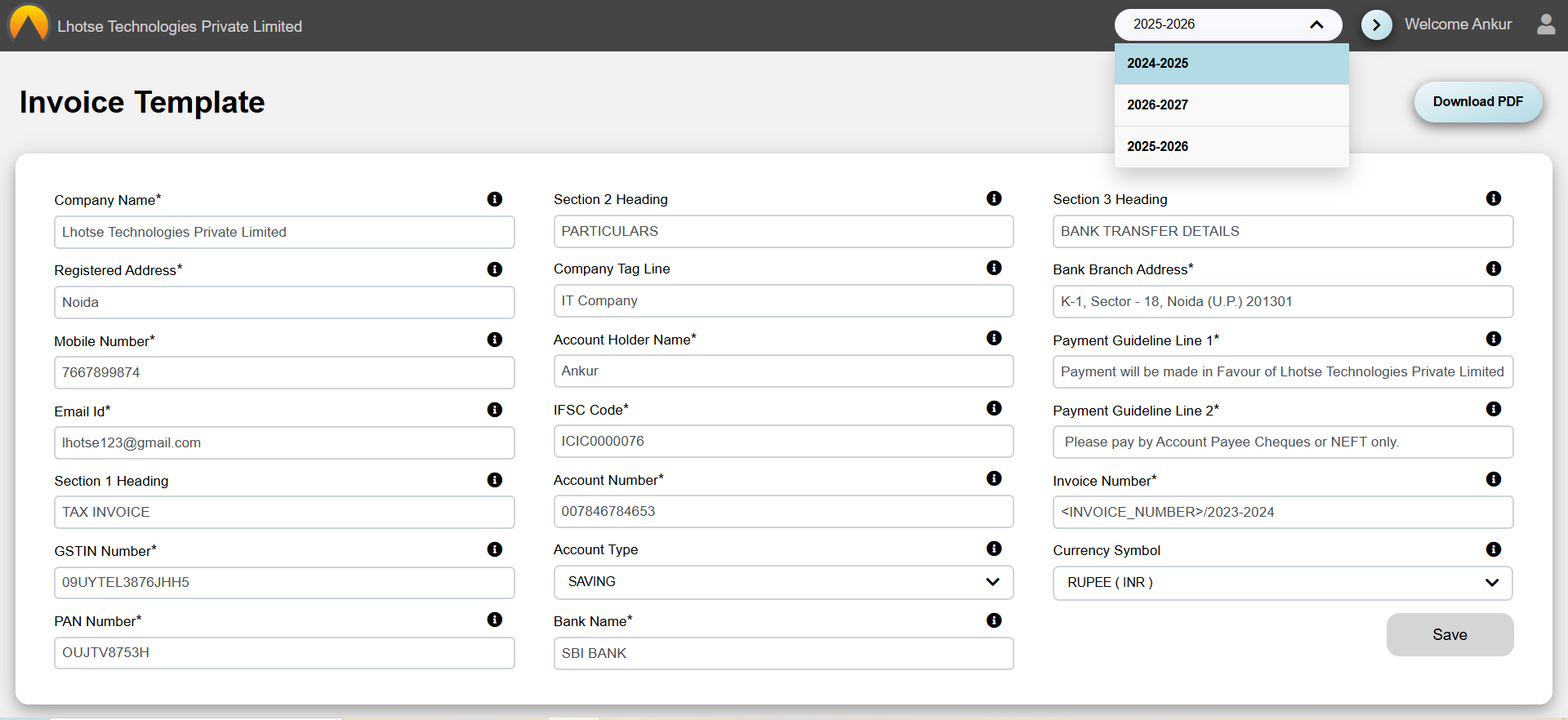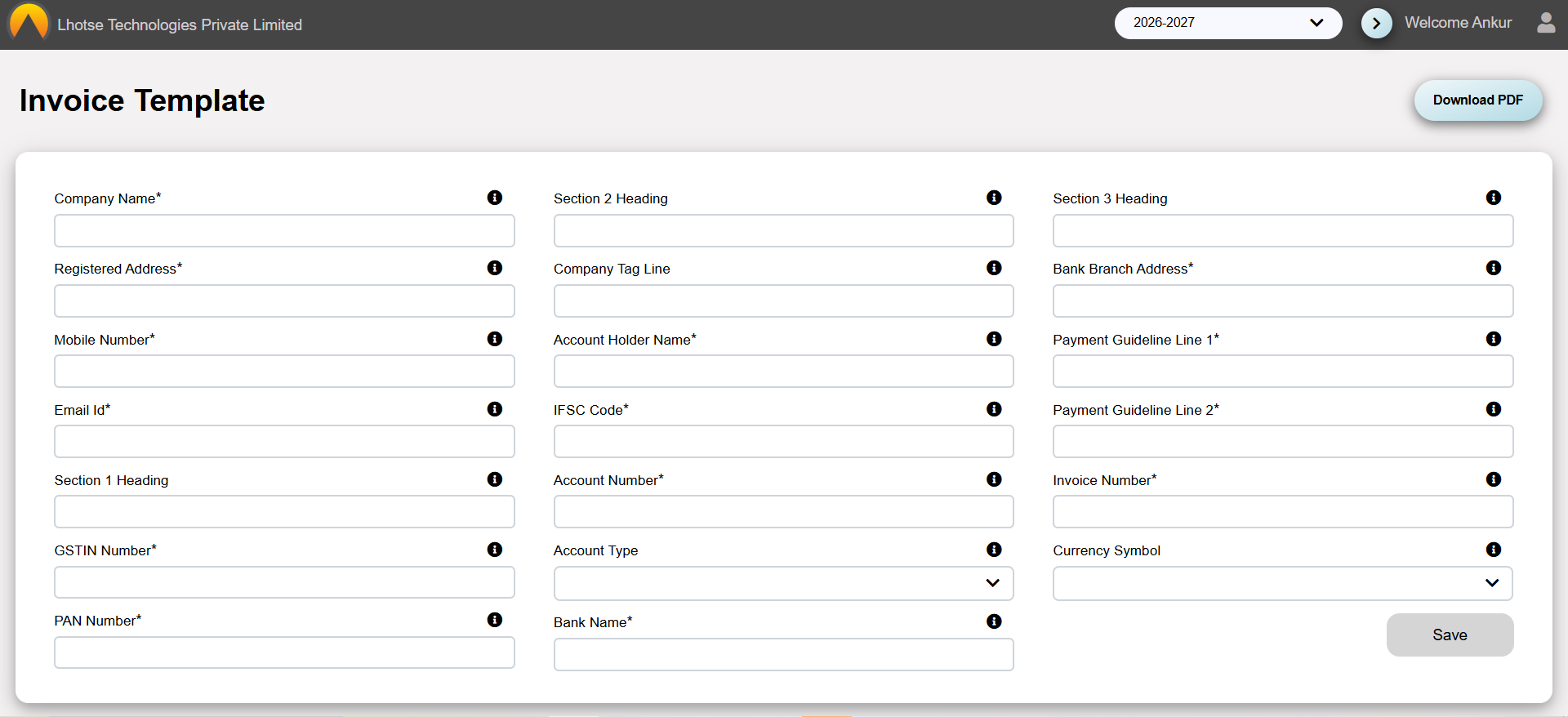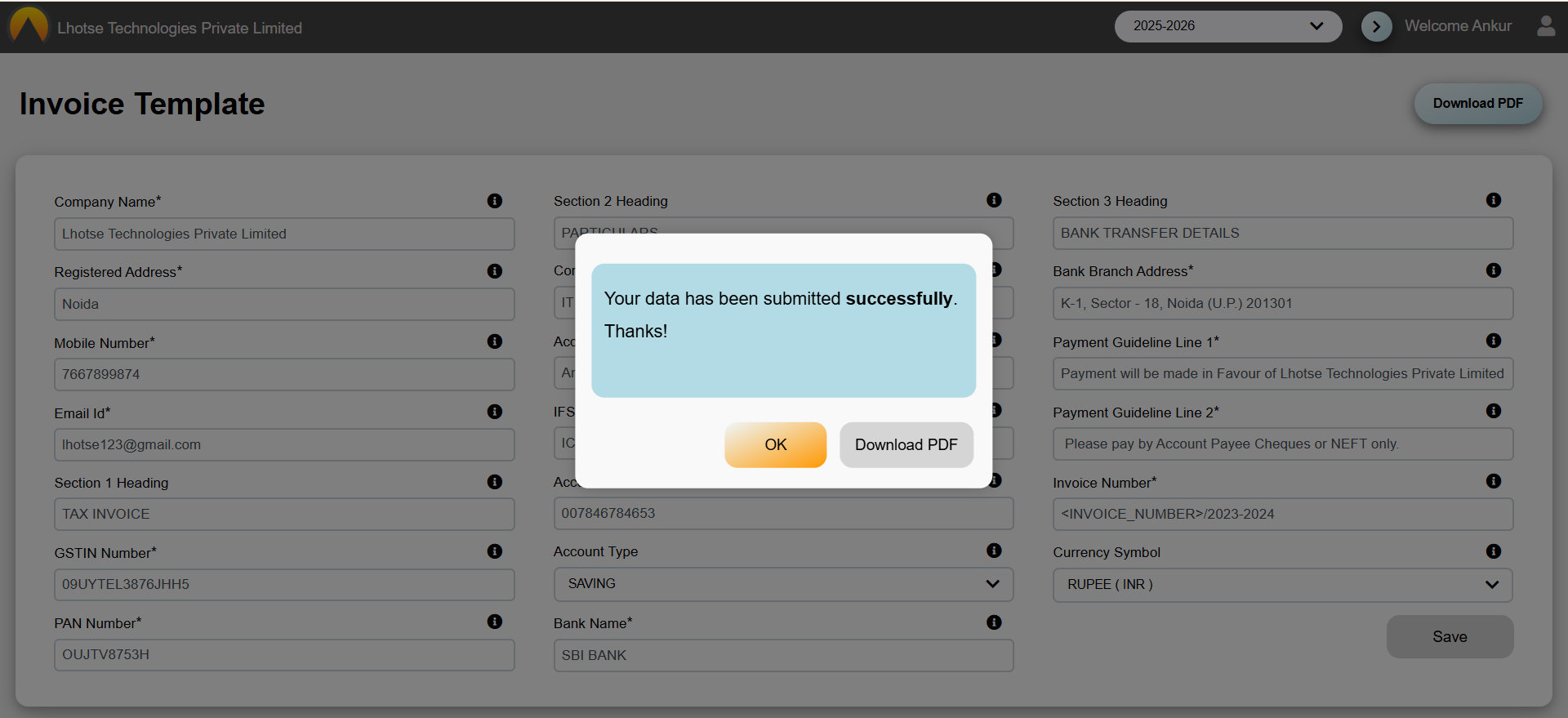Save Invoice Template
This guide will define the brief authoring guide of Invoicing Template.
Last update: June 15, 2024
Change Financial year
First the Author needs to select the year from the dropdown in the header for which he/she wants to see the data, then set the year by clicking on the button next to the dropdown.
Once the Author changes the year, it updates everywhere in the system. The Author can view data for that selected year, and they can go back as many years as needed — but to do that, they first need to add those years in the settings feature.
- Now select the year and click on Go button.
- Once the changes are made, if a template for that year already exists, it will automatically switch to that template. Otherwise, the Author will need to fill the required details and save the template for that year.
Save Template
- When the Author clicks on the Invoice Template icon, they will be navigated to the
Template Editor Interface, as shown in the UI below. This section allows the Author to view,
edit, and manage all components of the template in a structured layout.
Fill the details in the form to save the invoice template.
Company Name
In this field enter your Company’s Name.
Registered Address
In this field enter the Registered Address of the Company.
Mobile Number
In this field enter the Mobile Number.
Email Id
In this field enter your Company’s Email Id.
Section 1 Heading
In this field enter the Section 1 Heading (This heading will appear in the first section of the PDF and will include all invoice-related details such as the Invoice Number, PAN, GST Number, and more).
GSTIN Number
In this field enter your Company’s GST Number.
PAN Number
In this field enter the PAN Number.
Section 2 Heading
In this field enter the Section 2 Heading (This heading will appear in the second section of the PDF and will include invoice particular details such as the GST Rate, Hours, Gross Amount and more).
Company Tag Line
In this field enter the Company Tag Line(This tag line will appear in the top section under the company name).
Account Holder Name
In this field enter the Account Holder Name.
IFSC Code
In this field enter the IFSC Code.
Account Number
In this field enter the Account Number.
Account Type
In this field enter the Account Type.
Bank Name
In this field enter the Bank Name.
Section 3 Heading
In this field enter the Section 3 Heading (This heading will appear in the third section of the PDF and will include invoice bank details such as Bank Name, Account Number, IFSC Code and more).
Bank Branch Address
In this field enter the Bank Branch Address.
Payment Guideline 1
In this field enter the Payment Guideline 1.
Payment Guideline 2
In this field enter the Payment Guideline 2.
Invoice Number
In this field enter the Invoice Number.
Currency Symbol
In this field enter the Currency Symbol.
Please re-check all the information carefully before submitting.
- After filling the template form, click on save button and a confirmation popup will appear to
indicate that the Template details have been successfully submitted. In addition to the
success message, the popup will also present the Author with the option to Download the PDF.
This allows the Author to immediately view or share the revised invoice with the newly applied
Template changes.