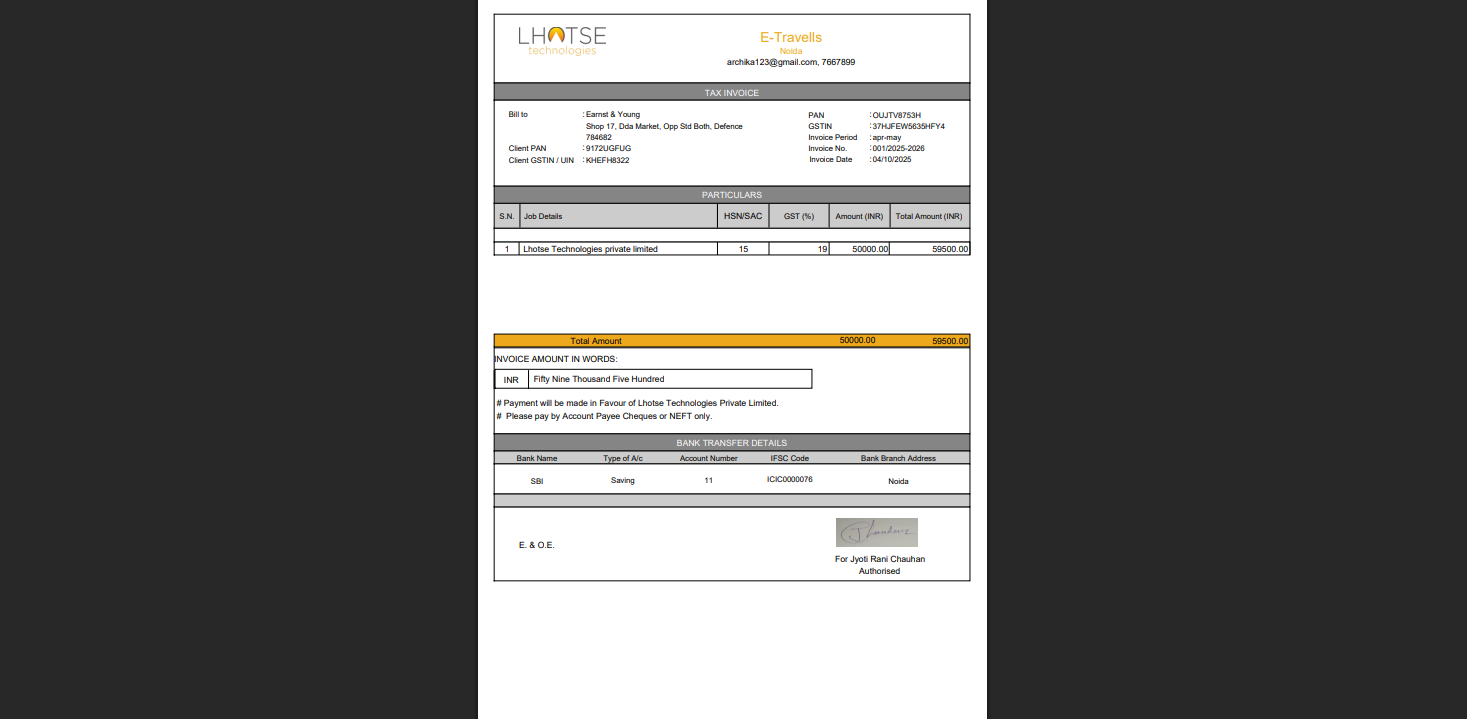This guide will define the brief authoring guide of Invoice Details.
Last update: June 15, 2024
In the Invoice Listing UI, the Author can see four icons at the end of each record under the Action column. The first icon allows editing the record, the second one is used to delete it, third is used to copy the record and the last one is used to download the pdf of the respective record.
To Edit/Update the record click on the Pencil icon. It will redirect the author to the detailed invoice form.
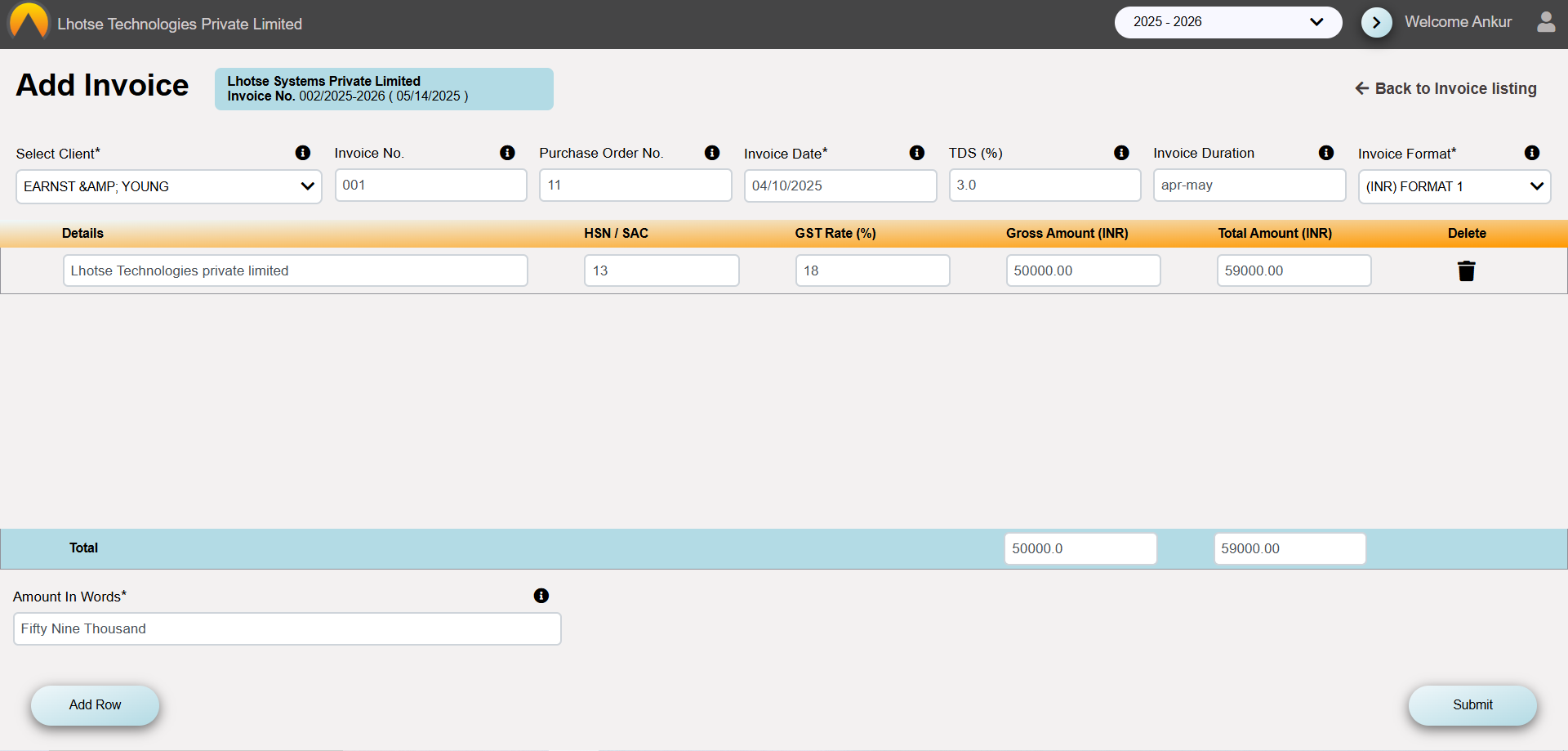
Save the changes by clicking on save button. On click a popup will appear with message of successfull submission of record.
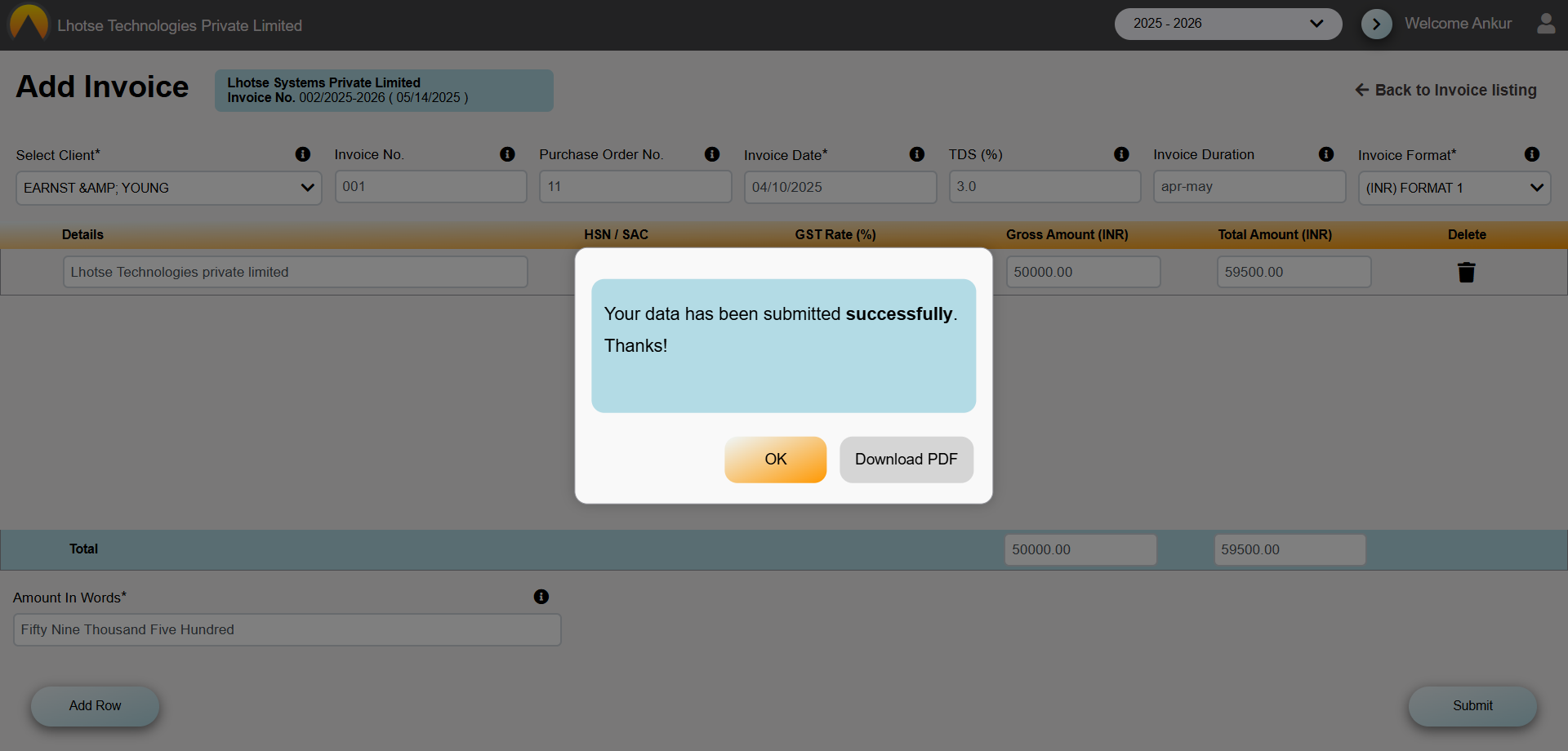
To Copy the record click on the copy icon. It will redirect the author to the detailed invoice form to create a new record with the same data.
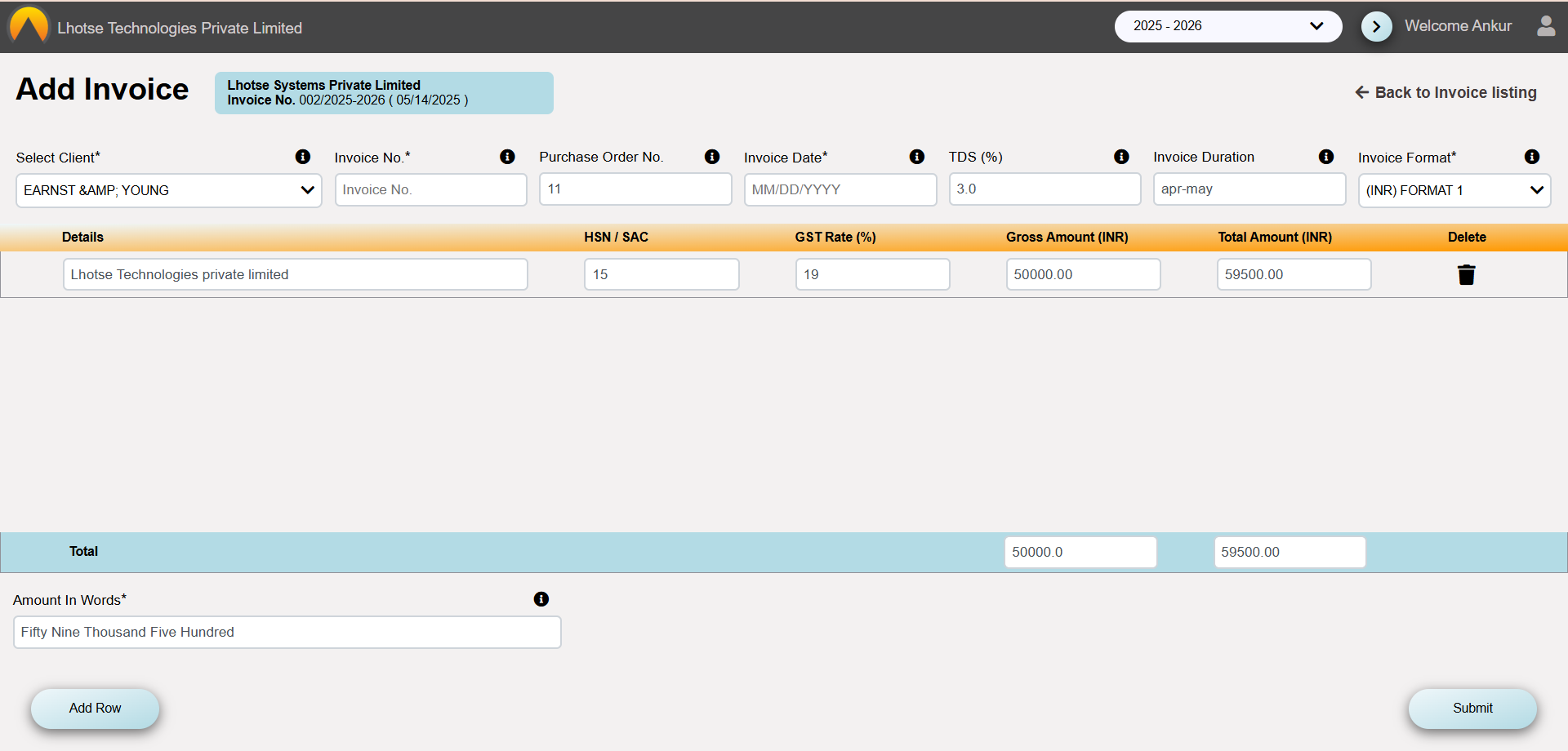
Now, fill the empty and required fields like invoice number and invoice date then save the changes by clicking on save button. On click a popup will appear with message of successfull submission of record.
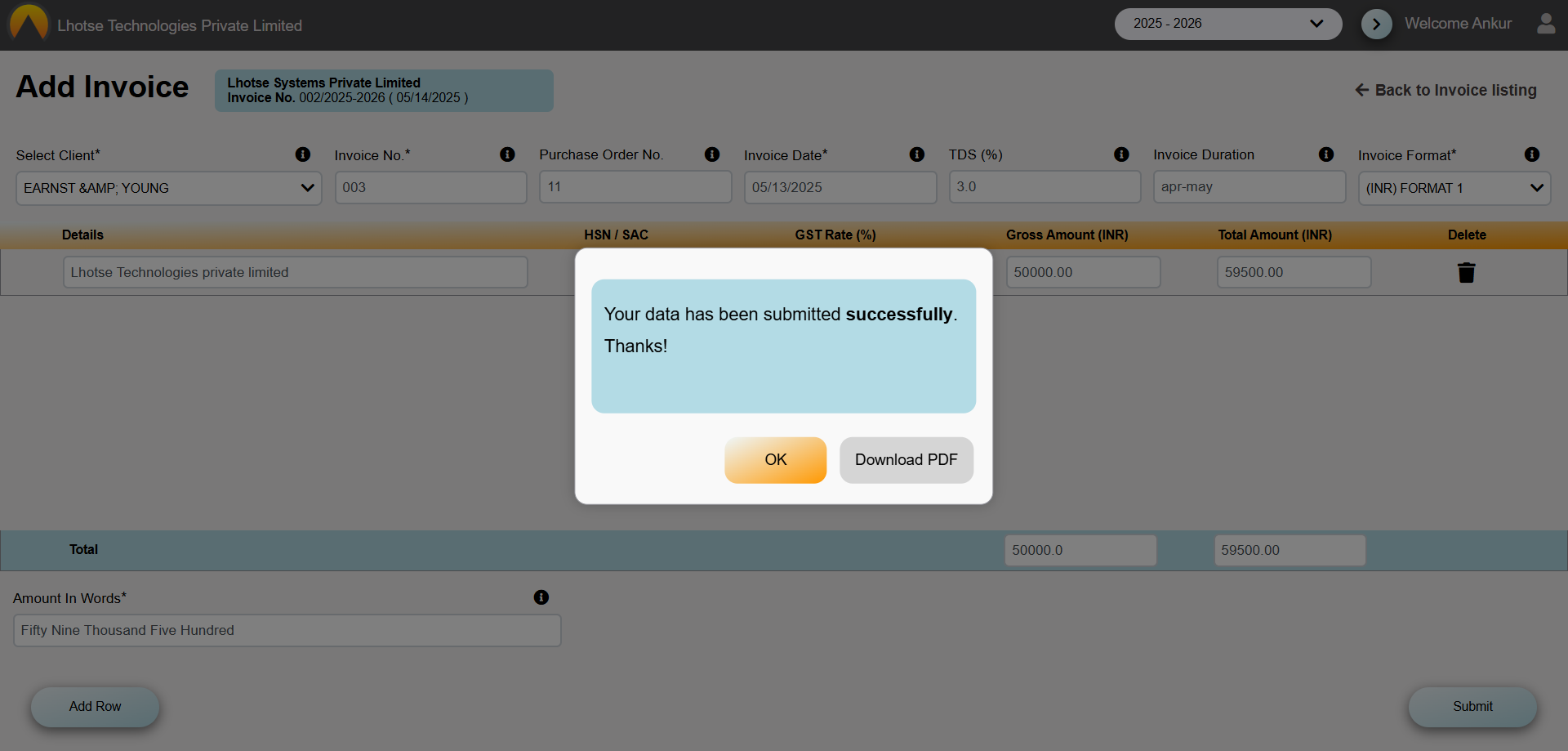
The Author can see the copied record in the invoice listing.
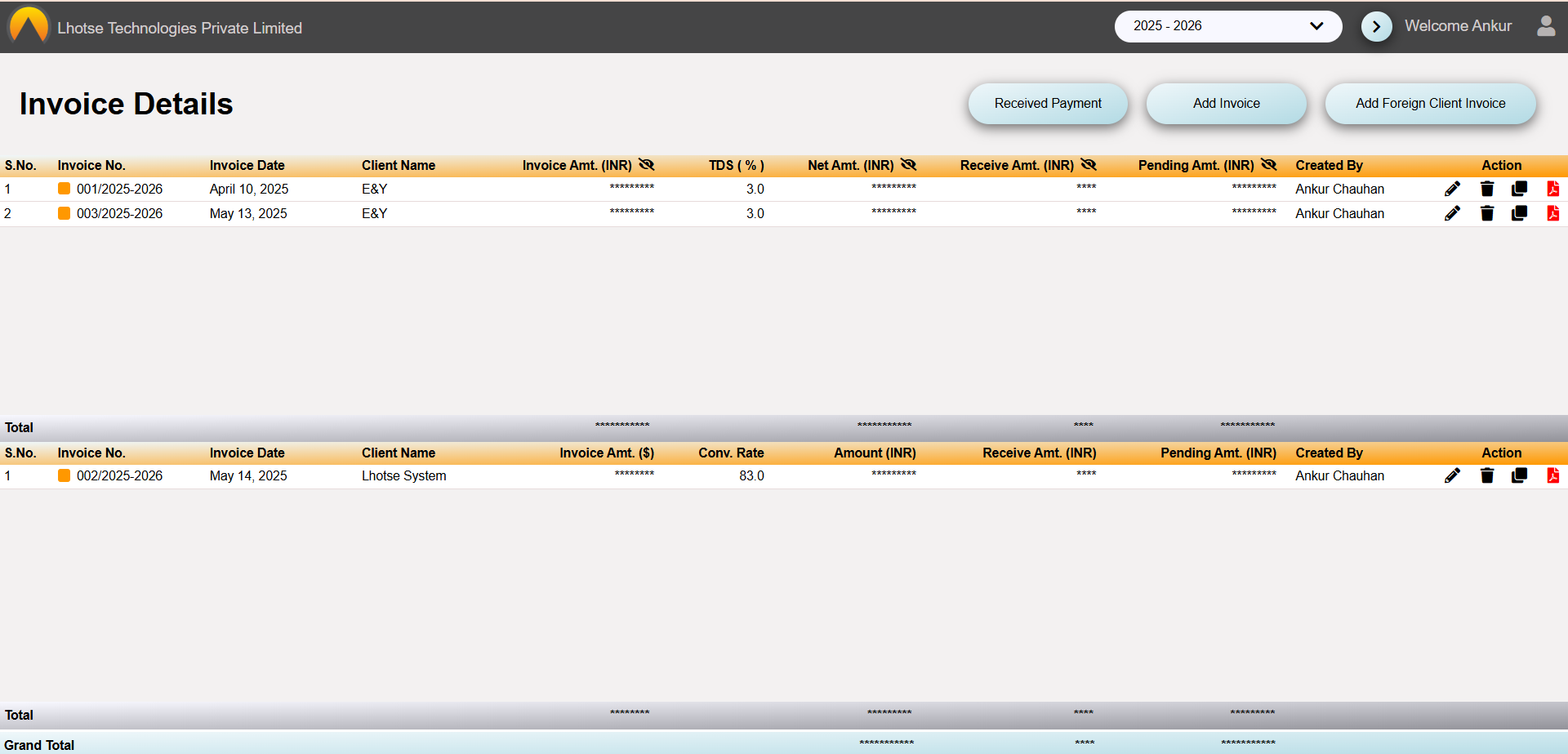
To Delete the record click on the Delete icon. After clicking, a popup will appear with a confirmation message. If Author really wants to delete the record then click on OK button else click on Cancel button.
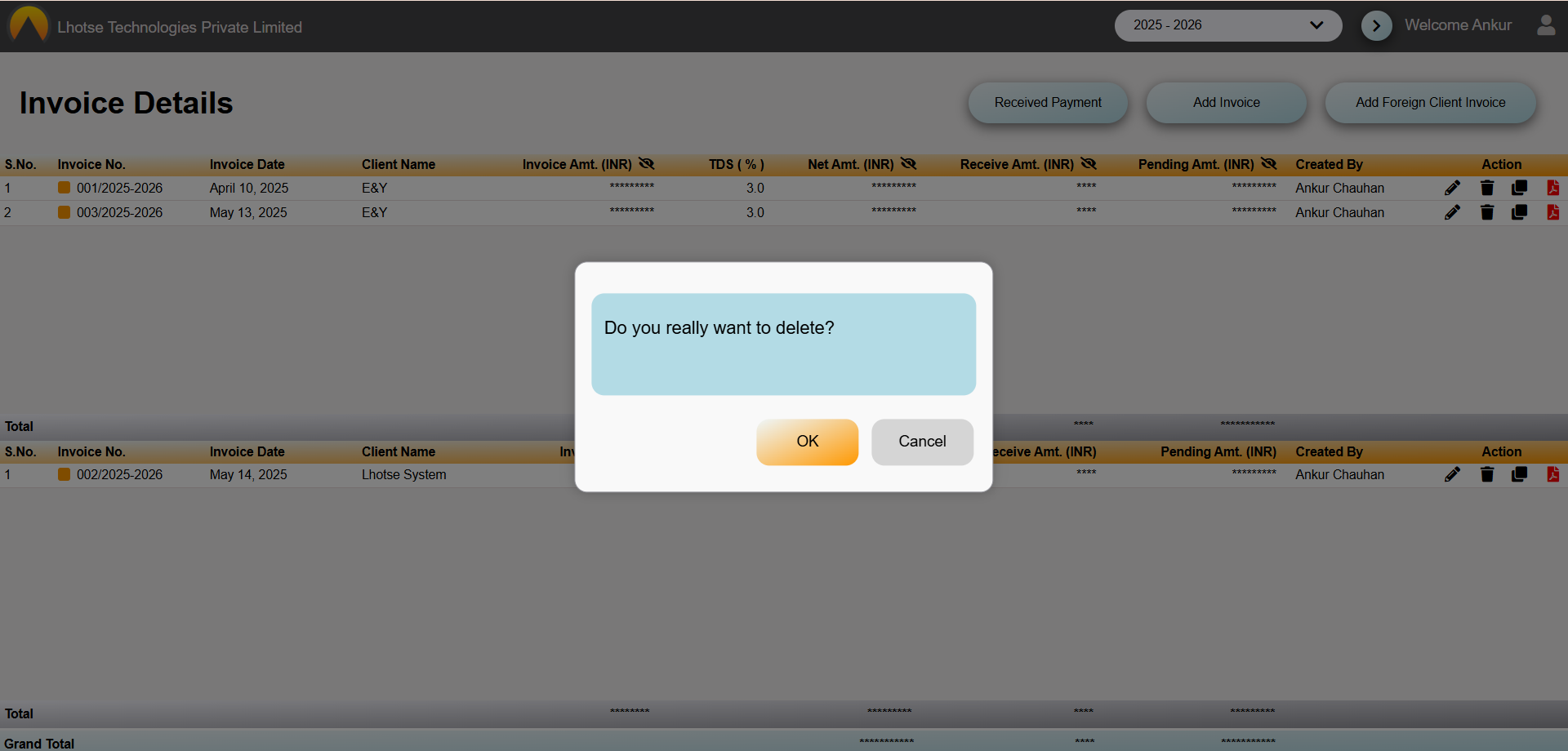
Once the Ok button is clicked, the record will be deleted from the Salary List.
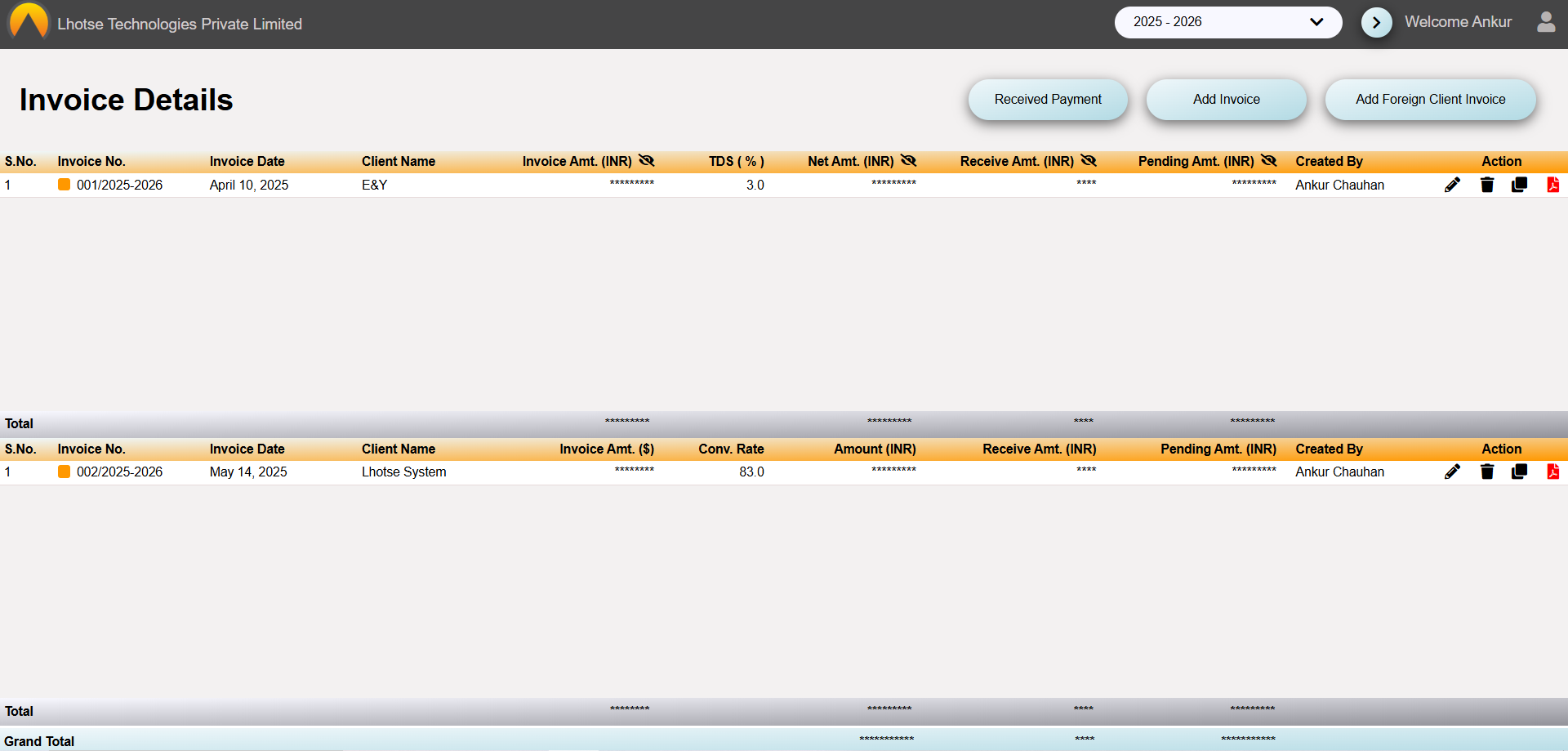
To Download the pdf, click on the download icon. After clicking, a pdf file will be downloaded on the author's system of the respective record.