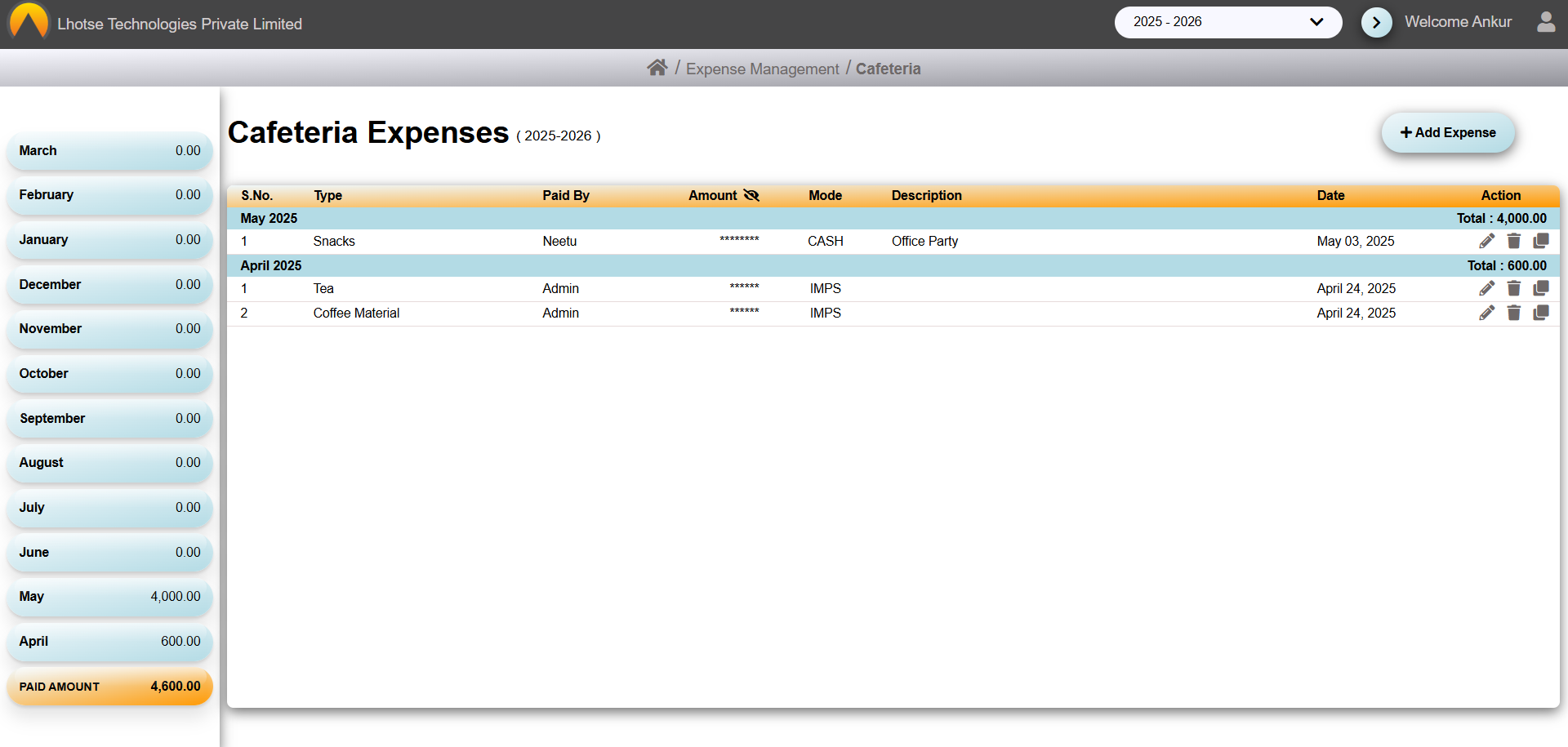This guide will define the brief authoring guide of Cafeteria Details.
Last update: June 15, 2024
In the Cafeteria Listing UI, the Author can see three icons at the end of each record under the Action column. The first icon allows editing the record, while the second one is used to delete it, and the third one is used to clone(create a new record with the same data) the record.
To Edit/Update the record click on the Pencil icon. It will redirect the author to the detailed Cafeteria form.
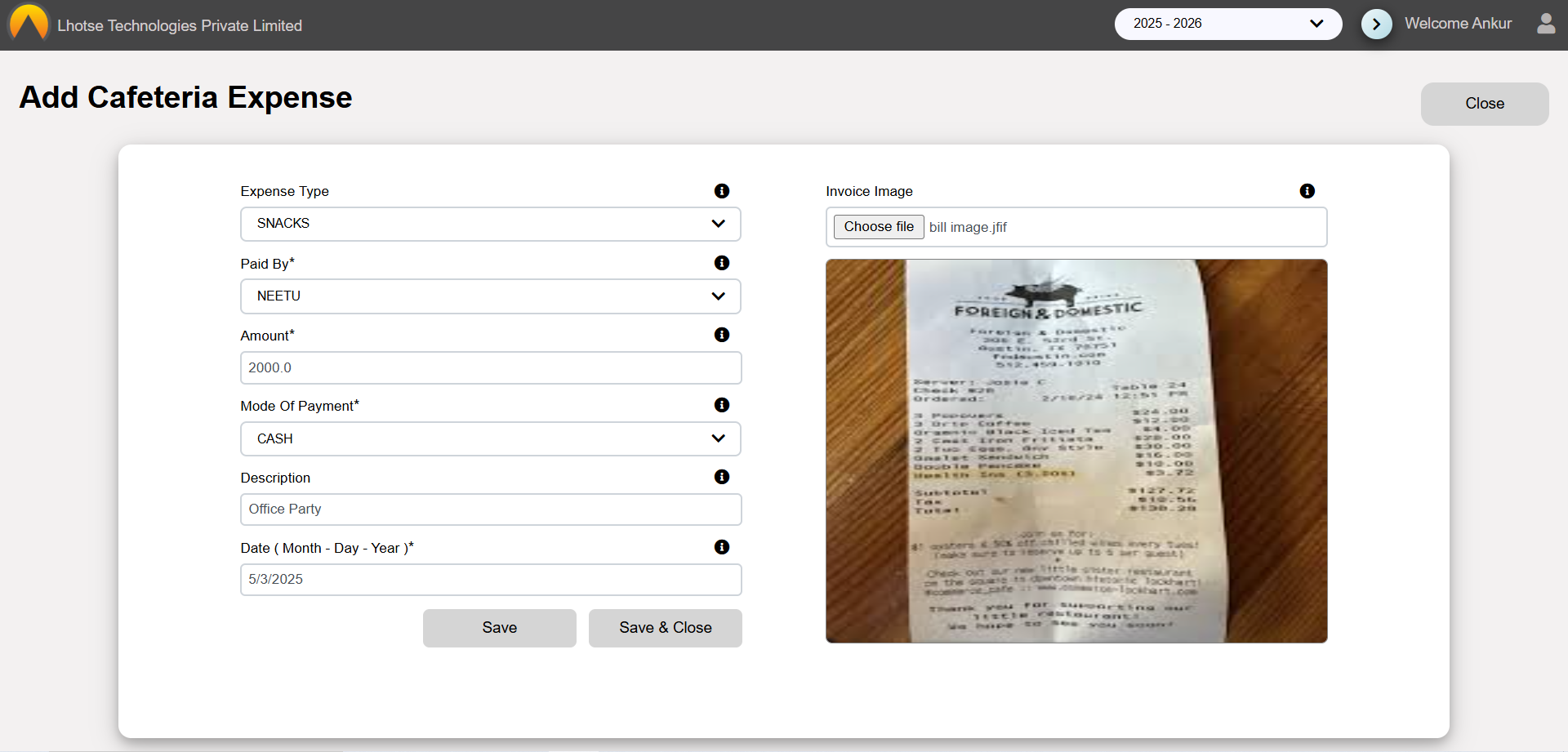
Make the changes and save the record by clicking on save button. On click a popup will appear with message of successfull submission of record.
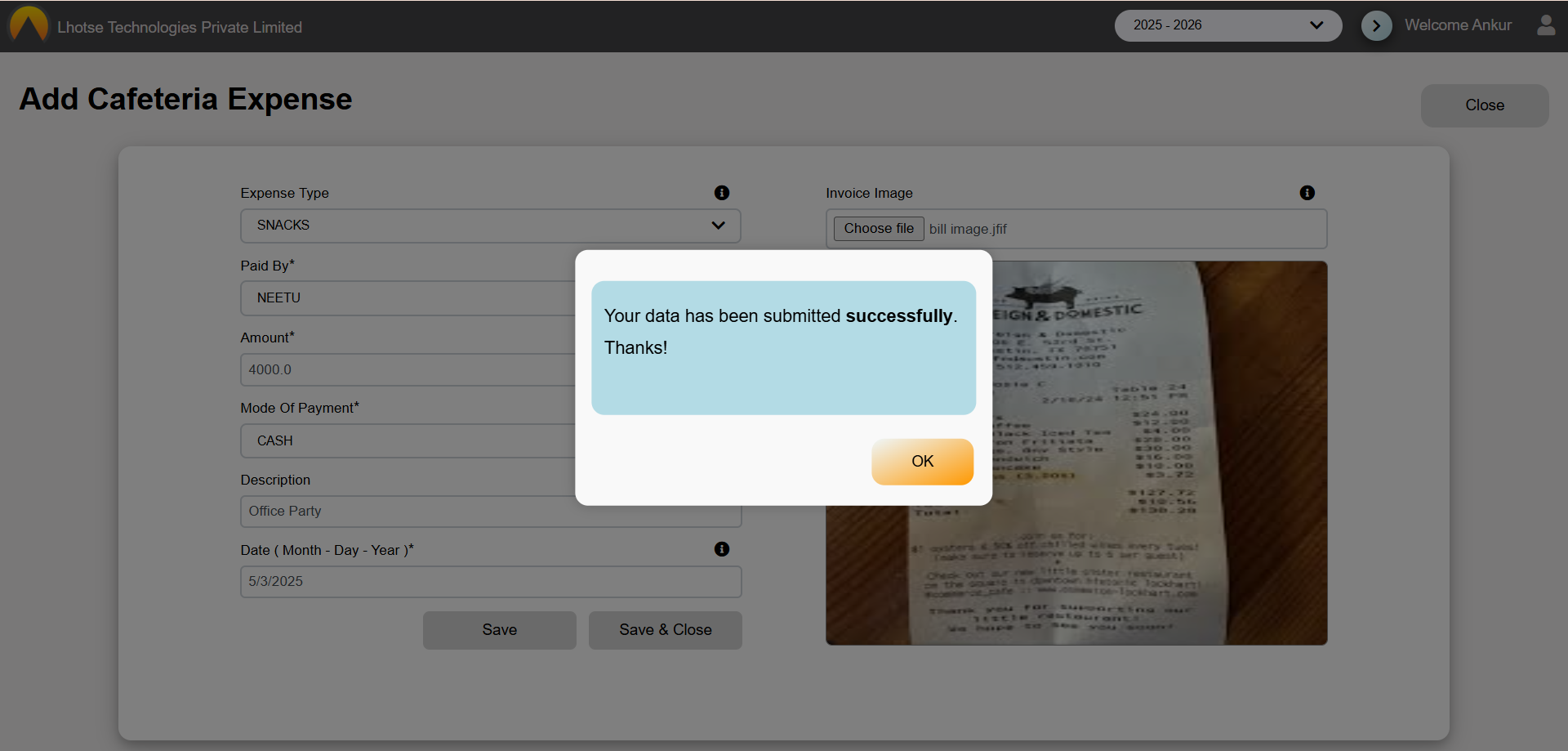
The Author can see the changes made in the record in listing UI, as shown below.
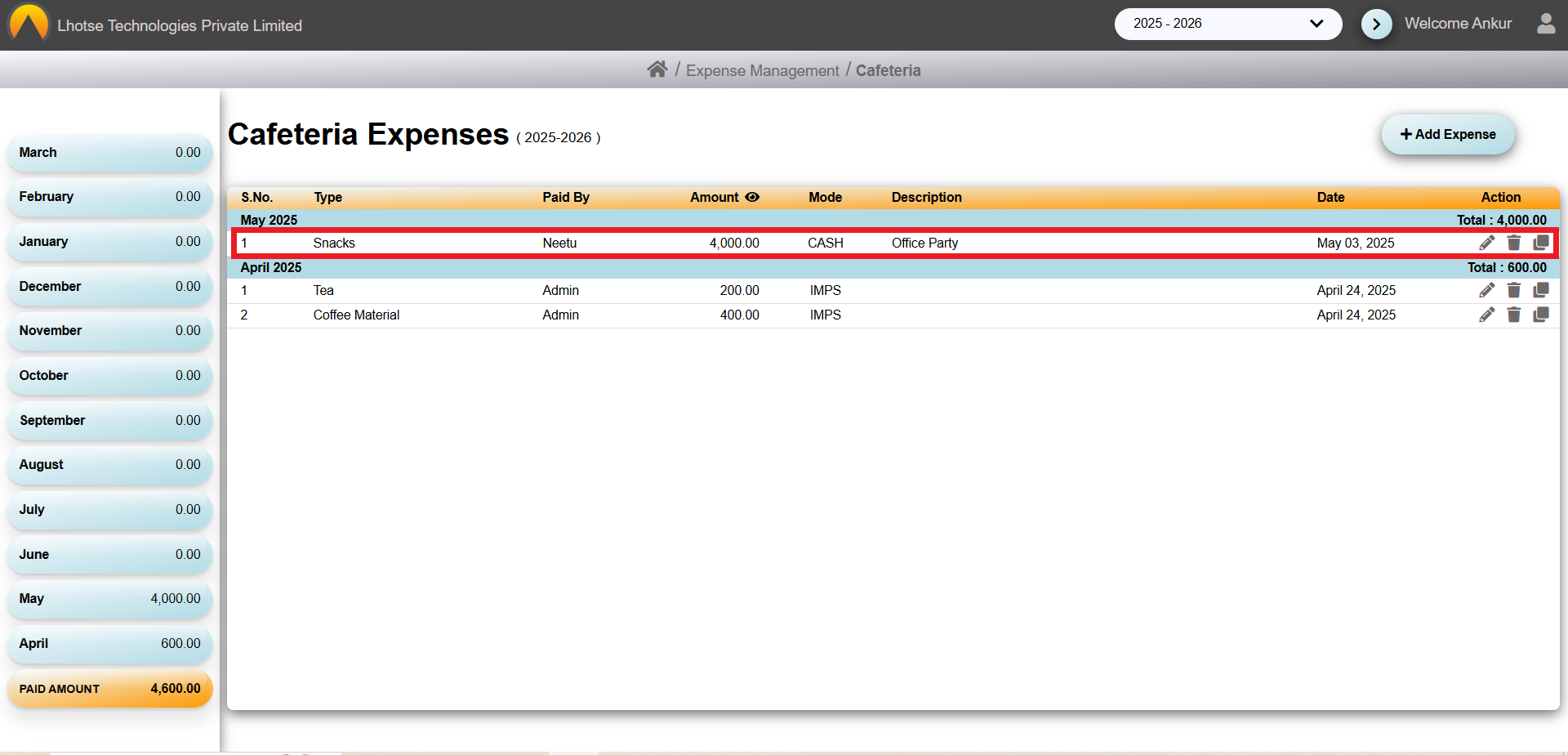
To Clone the record click on the Copy icon. After clicking, cafeteria form will open with the same data as on which record the icon is clicked.
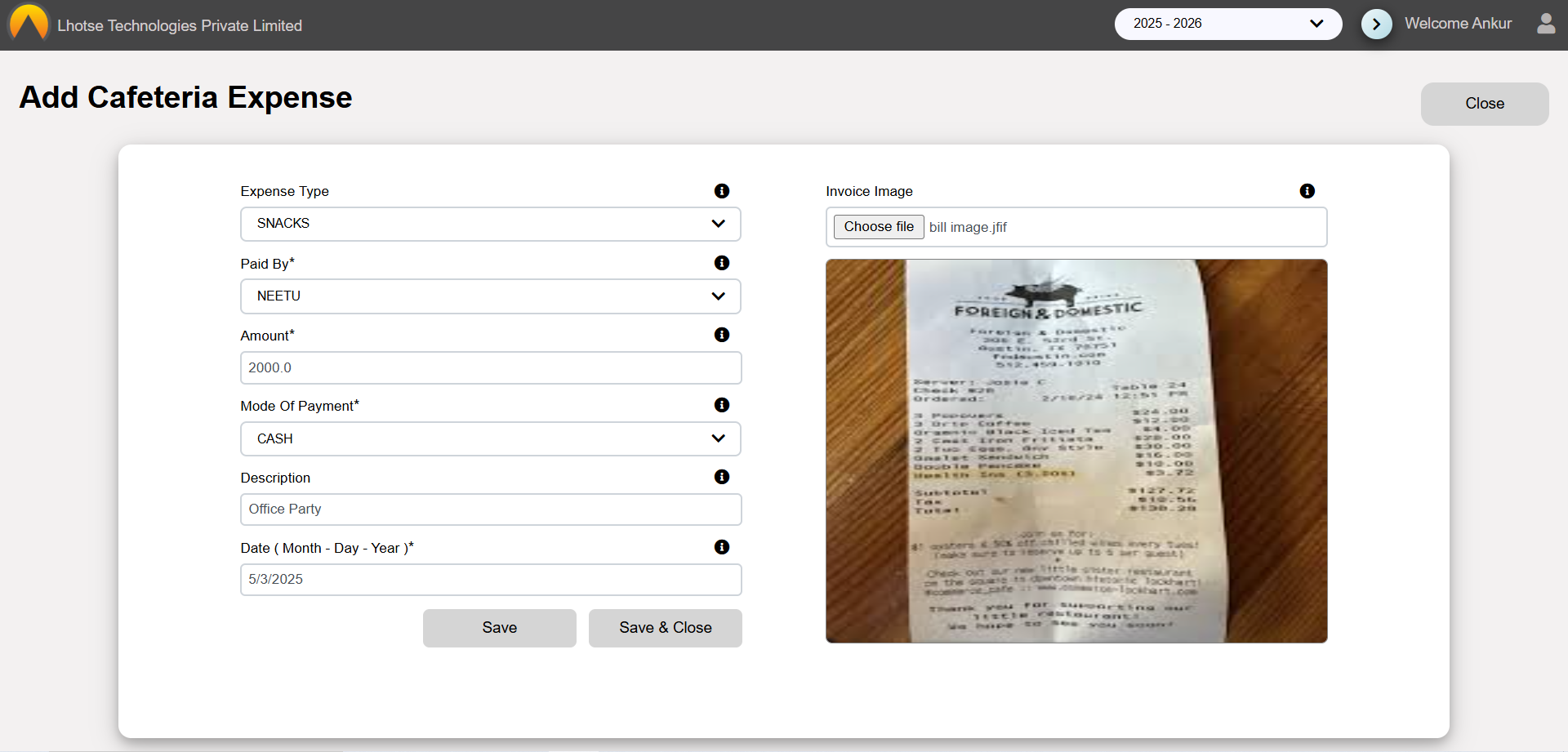
Make the changes and save the record by clicking on the save button.
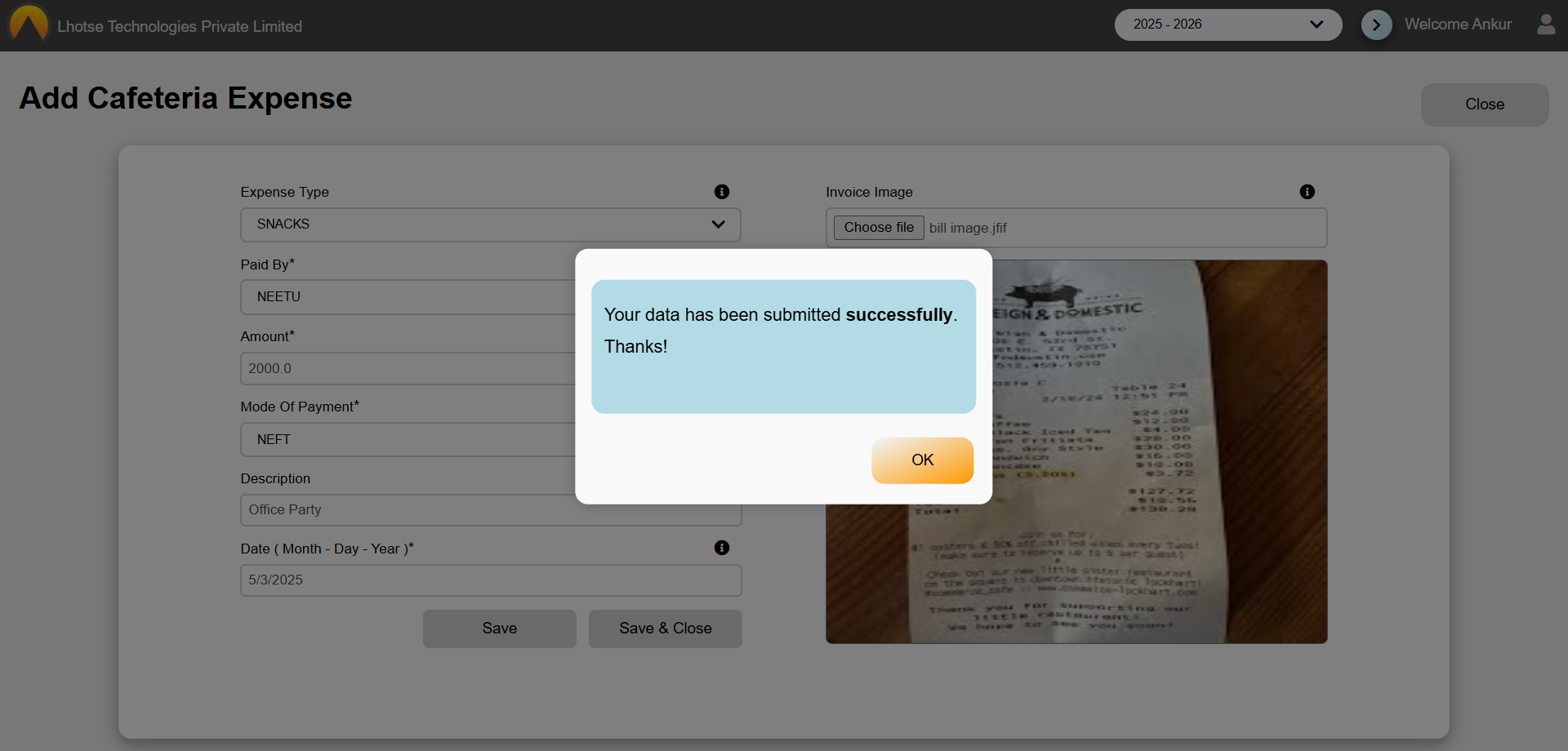
Now, again go back to cafeteria listing UI to see the copied record.
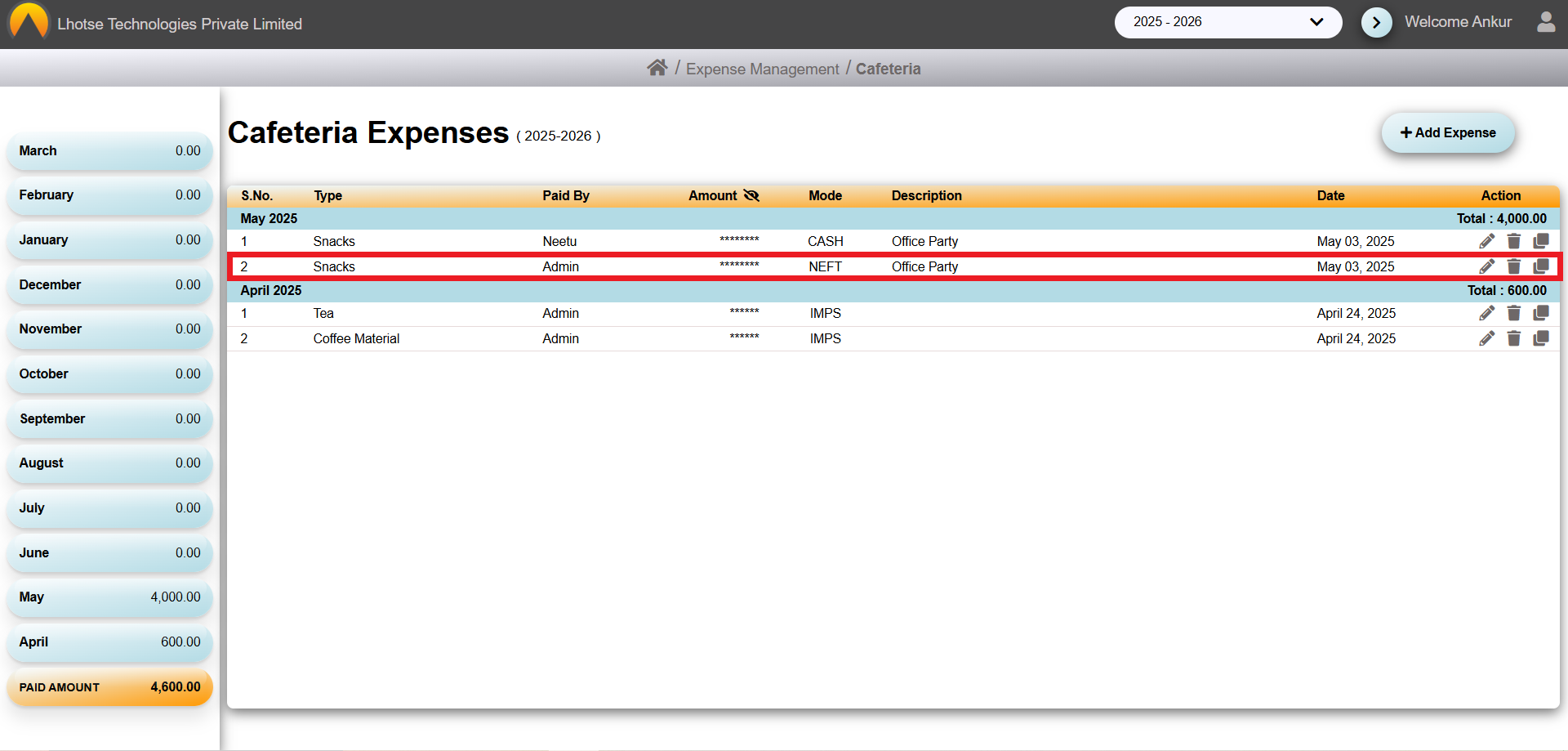
To Delete the record click on the Delete icon. After clicking, a popup will appear with a confirmation message. If Author really wants to delete the record then click on OK button else click on Cancel button.
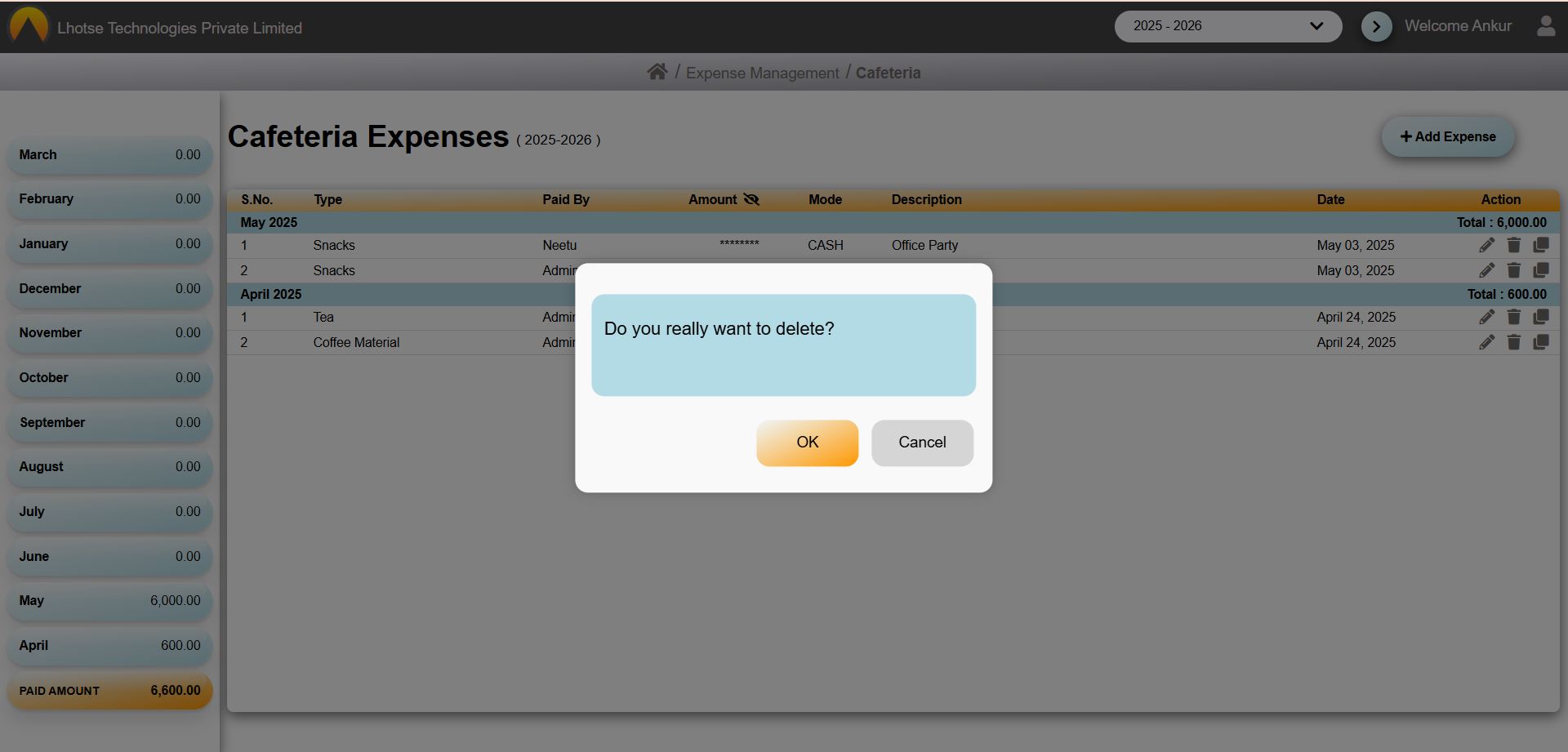
Once the Ok button is clicked, the record will be deleted from the Cafeteria List.