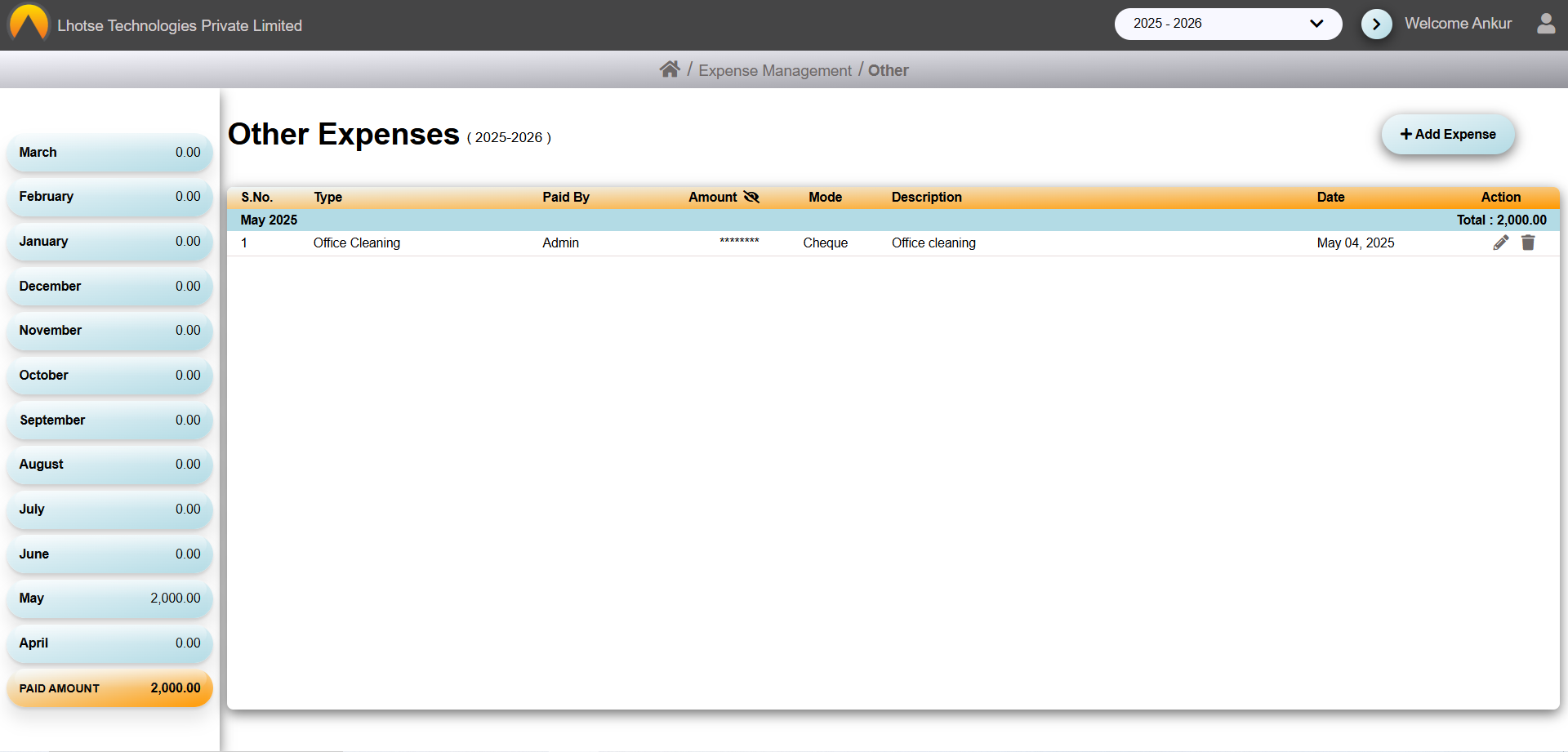This guide will define the brief authoring guide of Other Expense.
Last update: June 15, 2024
To save a new Other record the Author needs to click on the Add Expense Button as shown in the below UI.
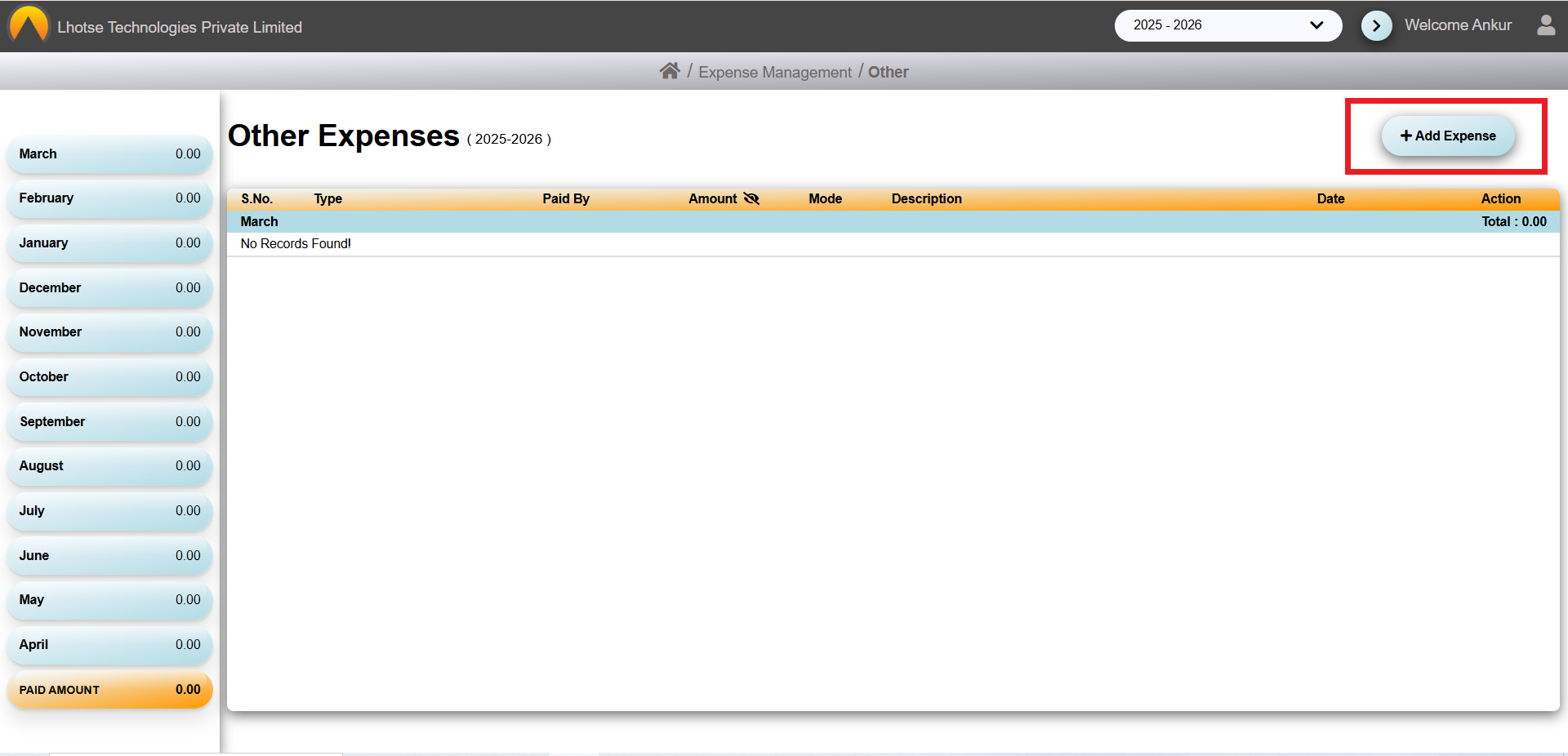
After clicking on the Add Expense Button, Author will be navigated to the other Form, as shown in the UI below.
Let me guide you the below screen in detail.
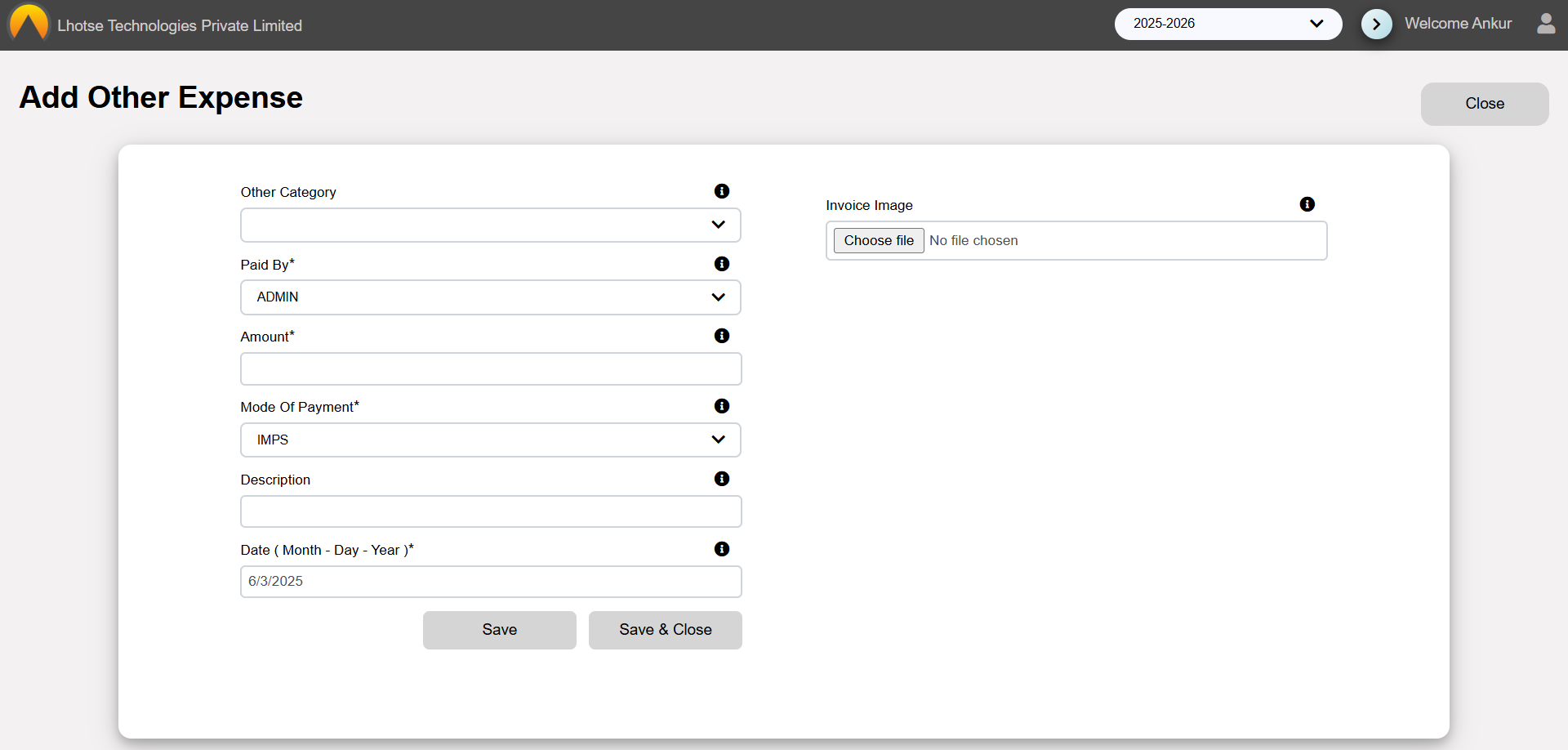
Fill the required details to save the Other Expense Record.
Please re-check all the information carefully before submitting.
After filling all the required details, save the data by clicking on the Save button.
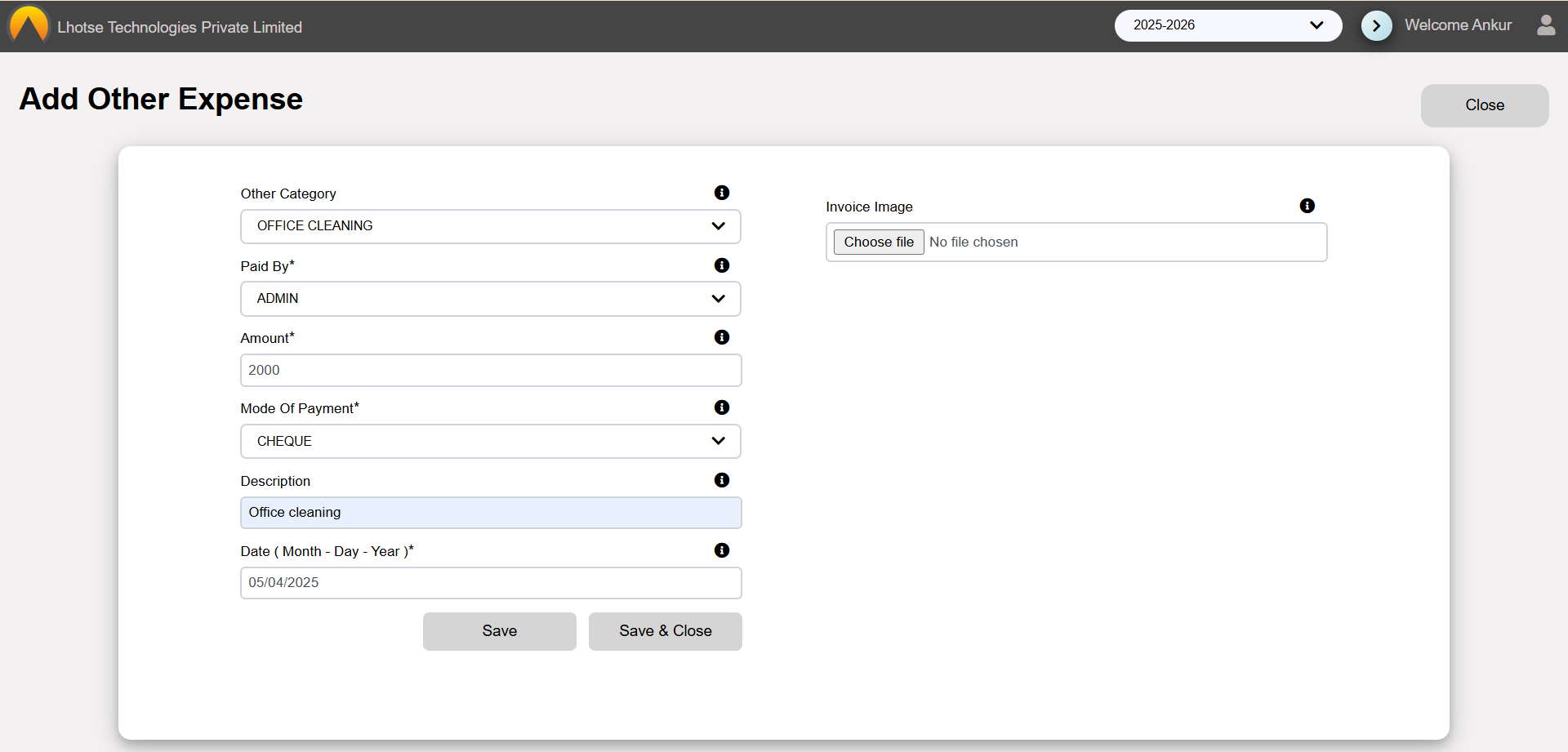
Once clicked, a popup will appear with the message of successfully submission of recursive details.

Click the Ok button on the popup. And to see the newly created record click on the Close button in the top right corner. The Author can see that the record has been added to the other listing.