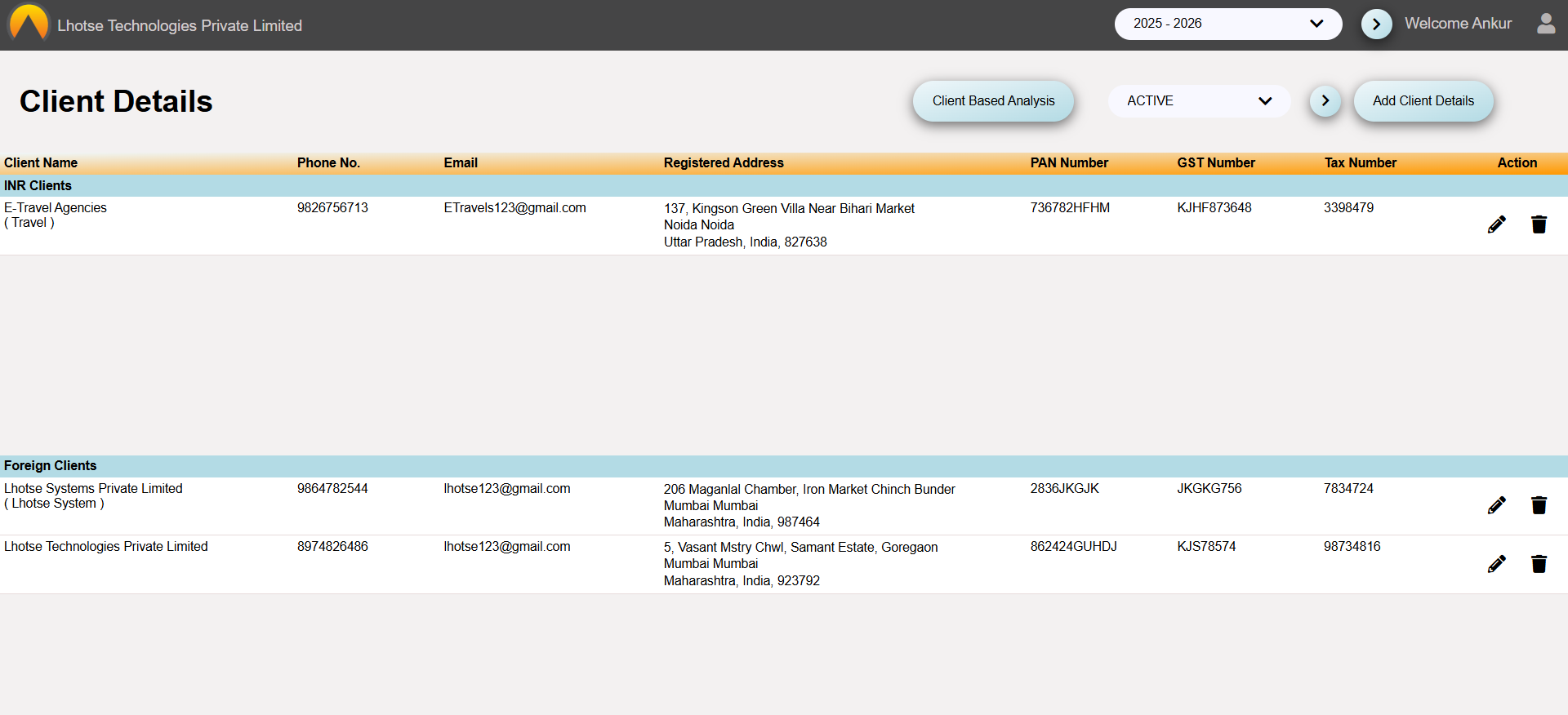This guide will define the brief authoring guide of Client Details.
Last update: June 15, 2024
In the Client Listing UI, the Author can see two icons at the end of each record under the Action column. The first icon allows editing the record, while the second one is used to delete it.
To Edit/Update the record click on the Pencil icon. It will redirect the author to the detailed form of the client.
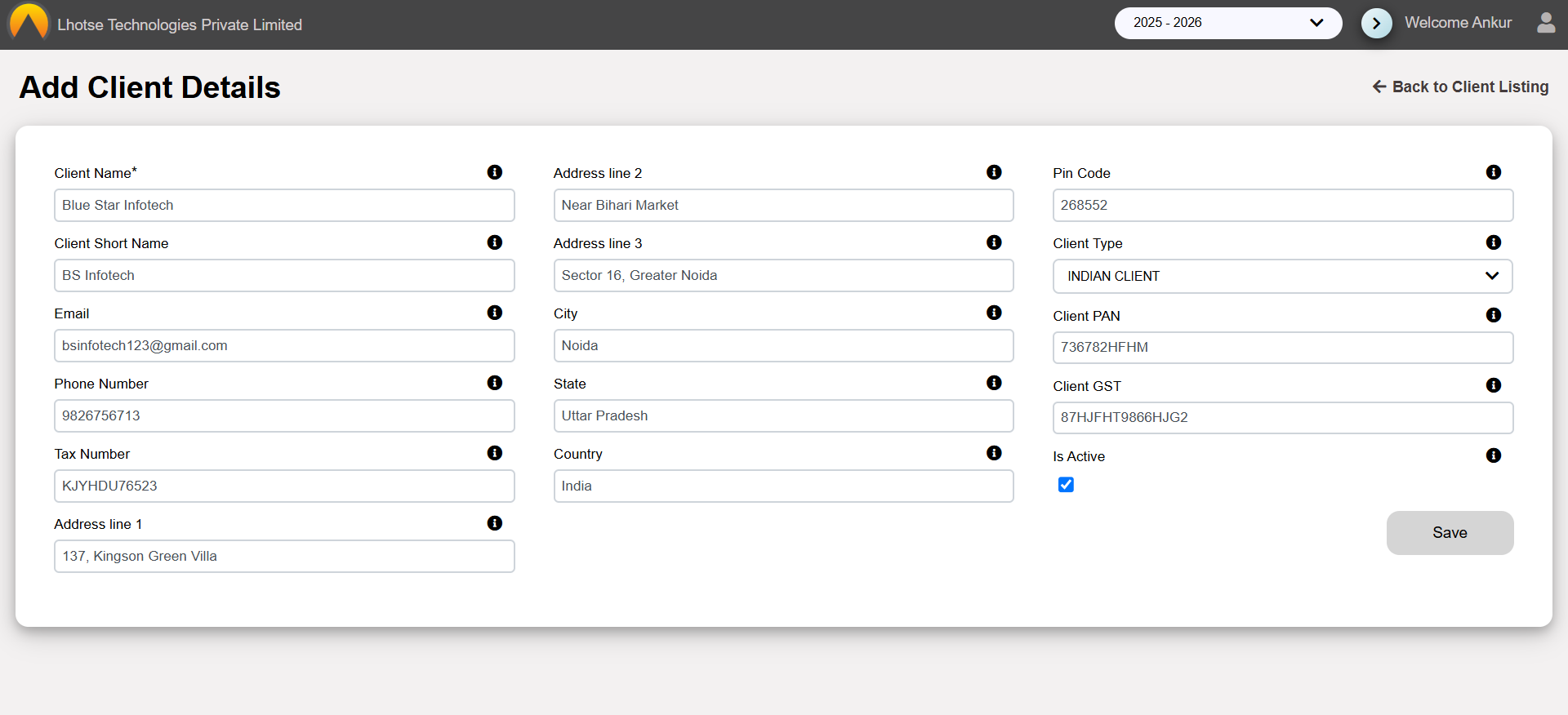
Save the changes by clicking on save button. On click a popup will appear with message of successfull submission of record.
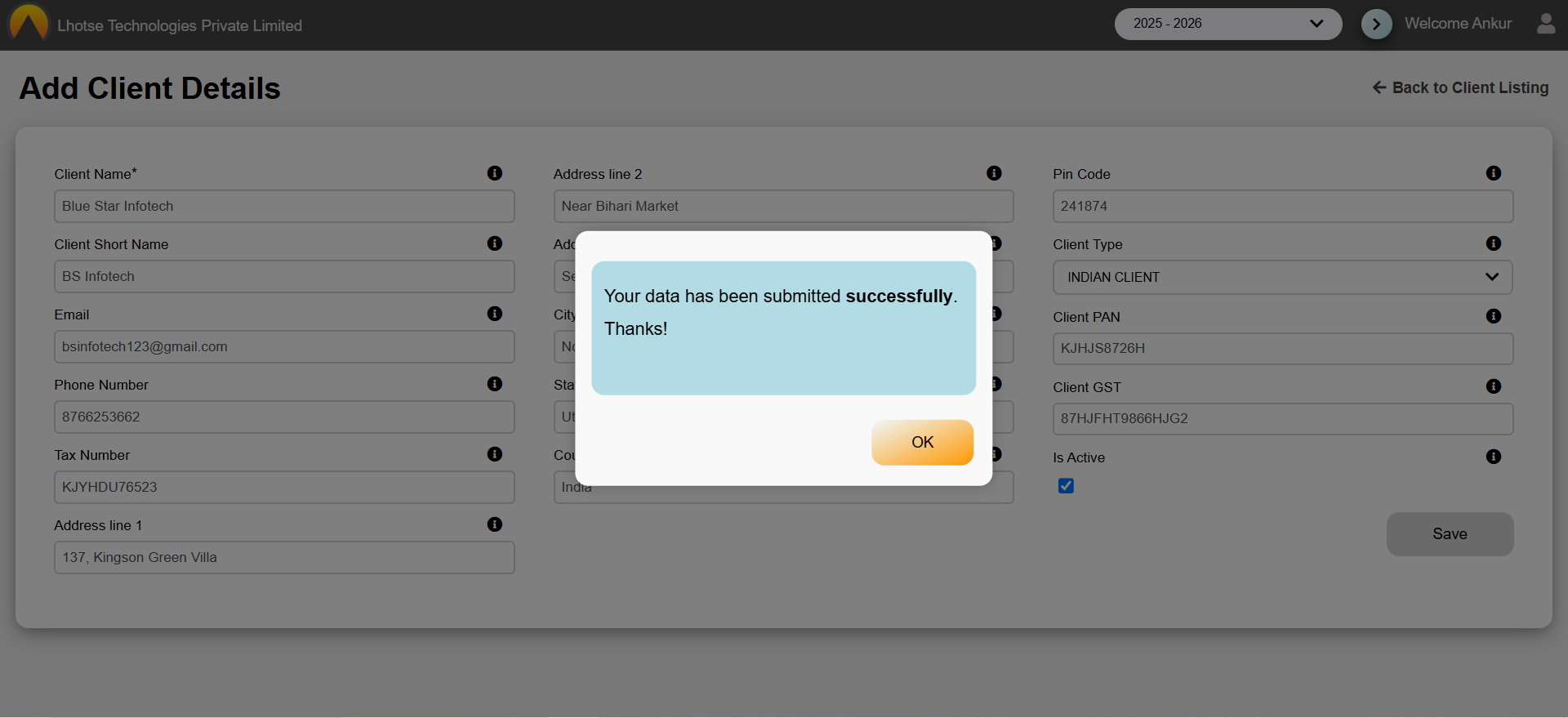
To Delete the record click on the Delete icon. After clicking, a popup will appear with a confirmation message. If Author really wants to delete the record then click on OK button else click on Cancel button.
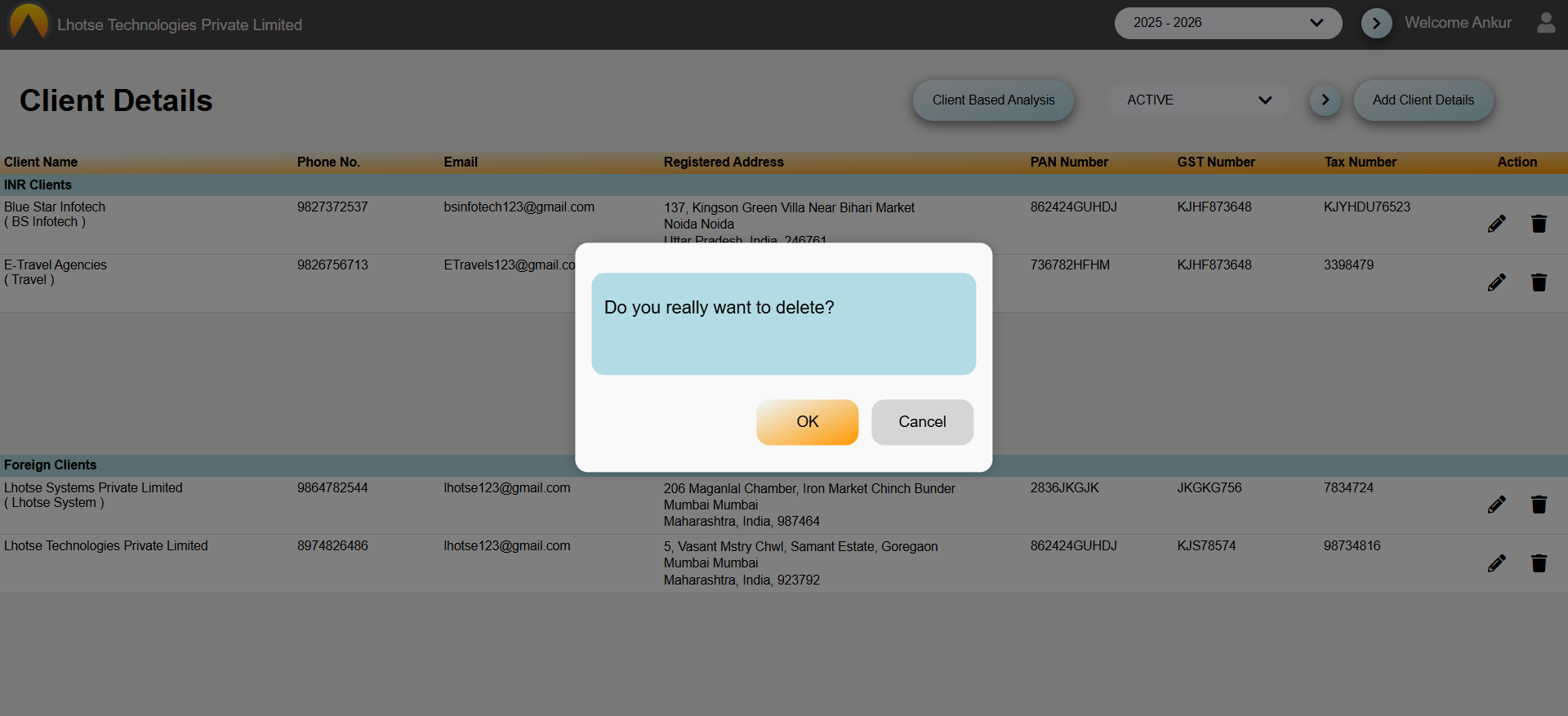
Once the Ok button is clicked, the record will be deleted from the Client List.