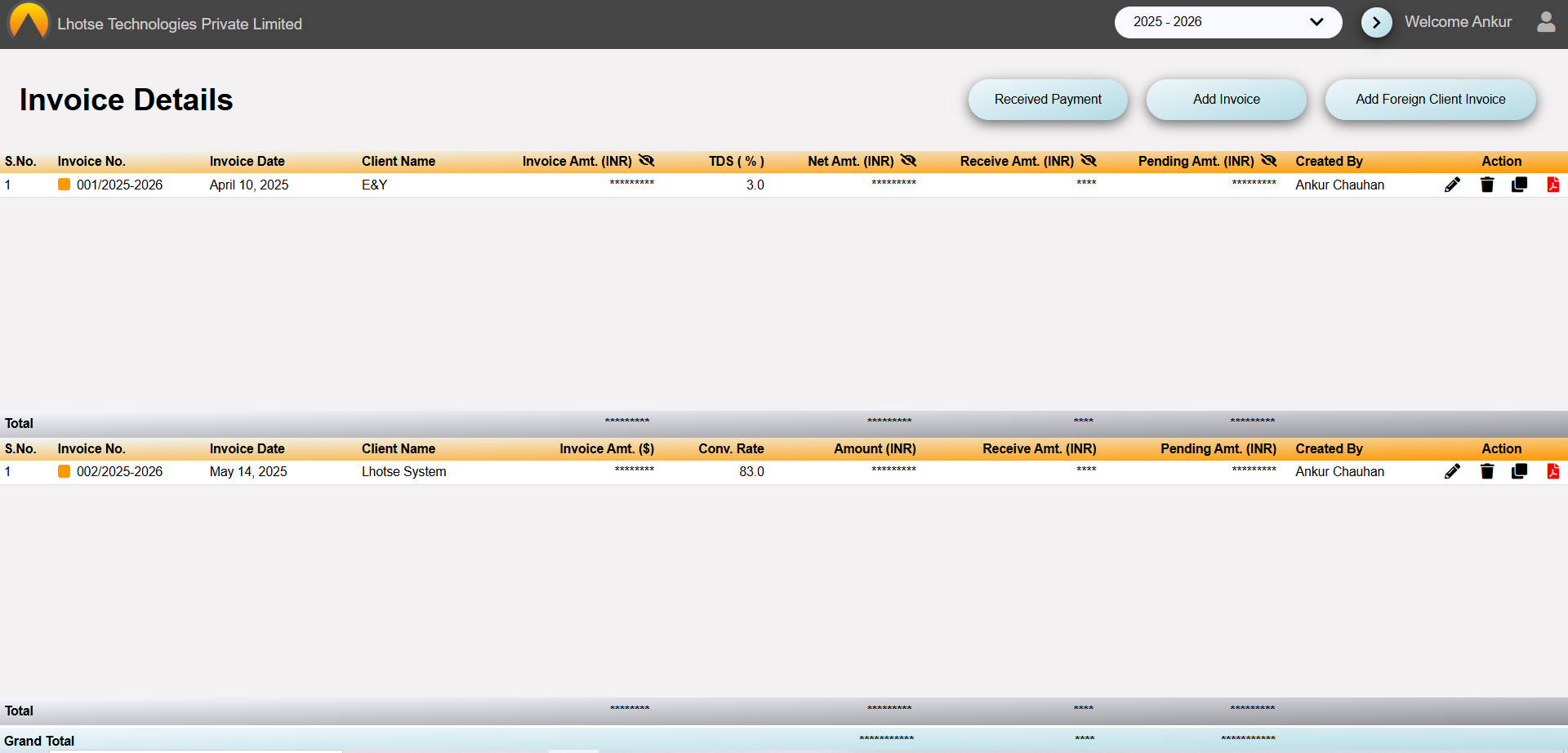This guide will define the brief authoring guide of Foreign Invoice Details.
Last update: June 15, 2024
The Foreign Invoice Details feature helps author to generate and manage foreign invoice details.
To save a new Invoice record for a Foreign client, the Author needs to click on the Add Foreign Client Invoice Button as shown in the below UI.
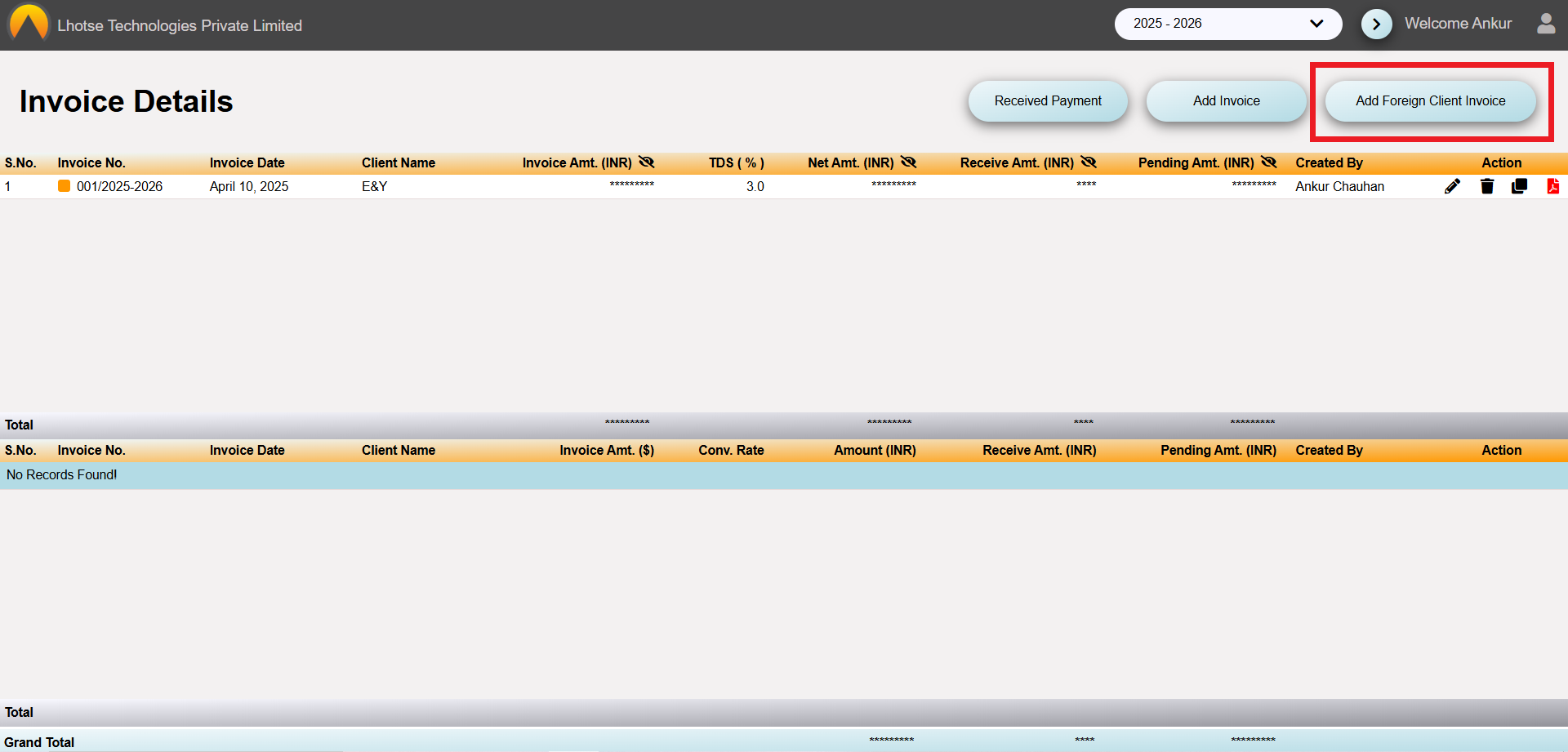
After clicking on the Add Foreign Client Invoice Button, Author will be navigated to the Foreign Client Invoice
.Let me guide you the below screen in detail.
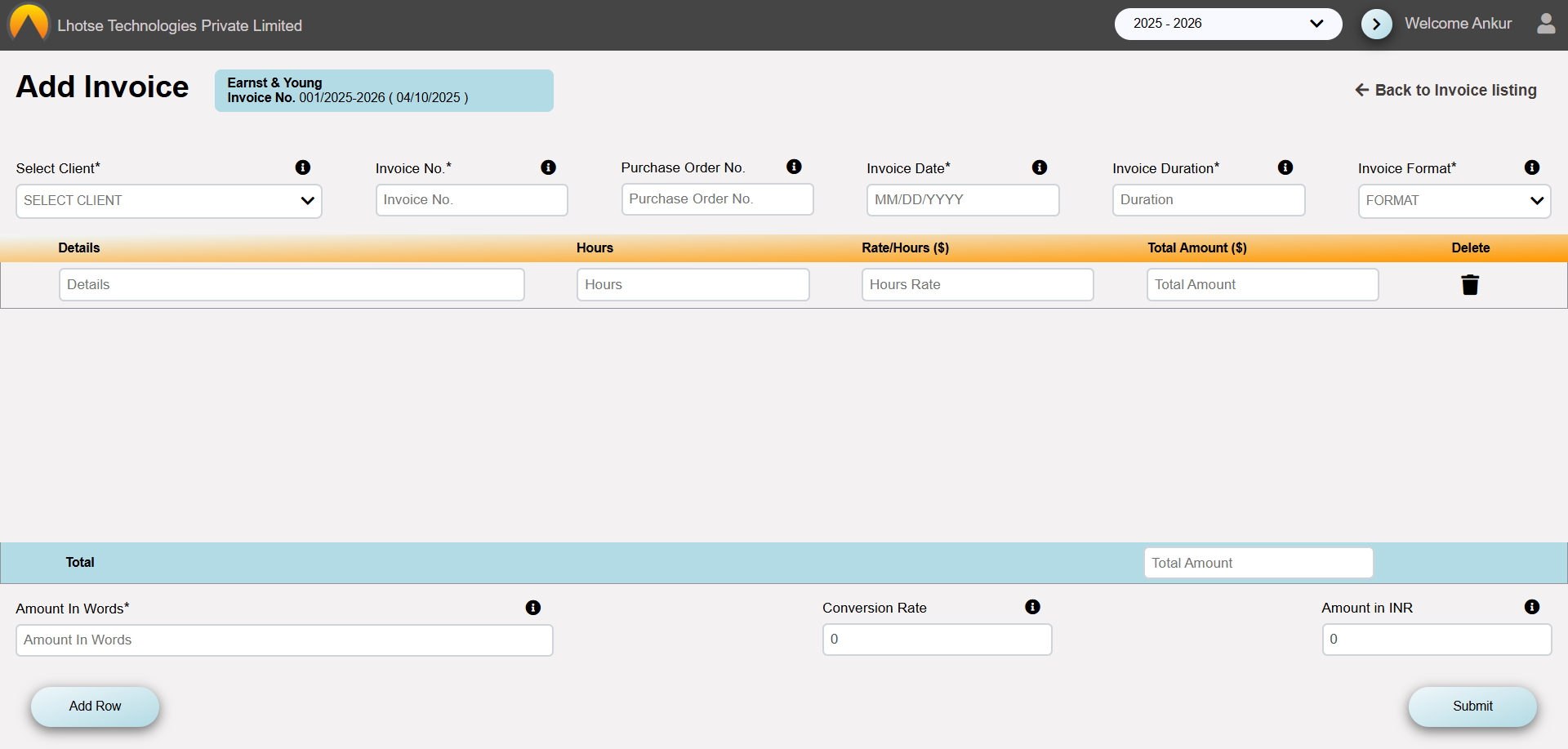
Whenever Author will open the Invoice form whether it is Indian or Foreign, it will show the details about the last generated invoice details in the top of the invocie form containing client name, last generated invoice number and date .
Fill the required details to save the Invoice Record.
Please re-check all the information carefully before submitting.
After filling all the required details, save the data by clicking on the Save button.
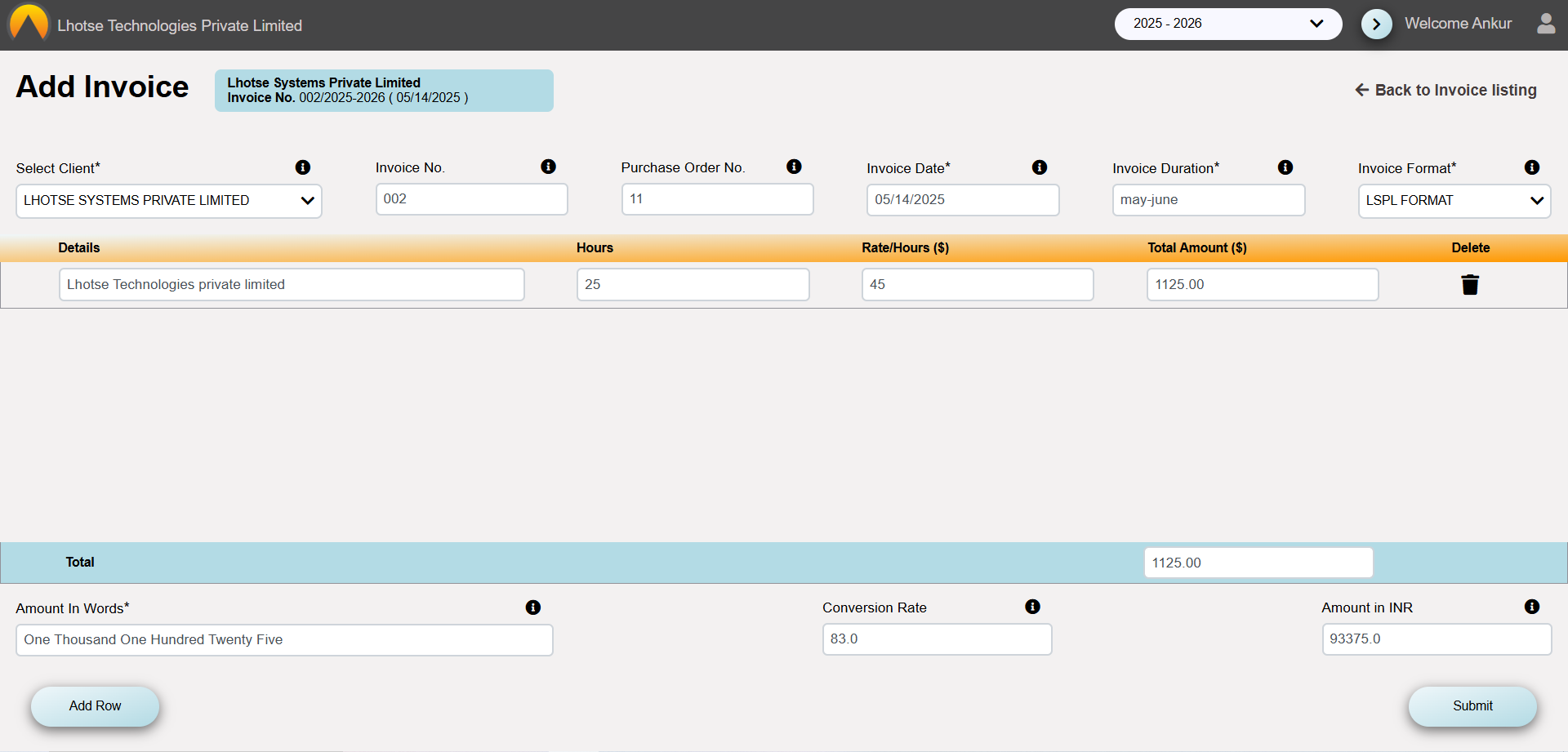
Once clicked, a popup will appear with the message of successfully submission of employee details.
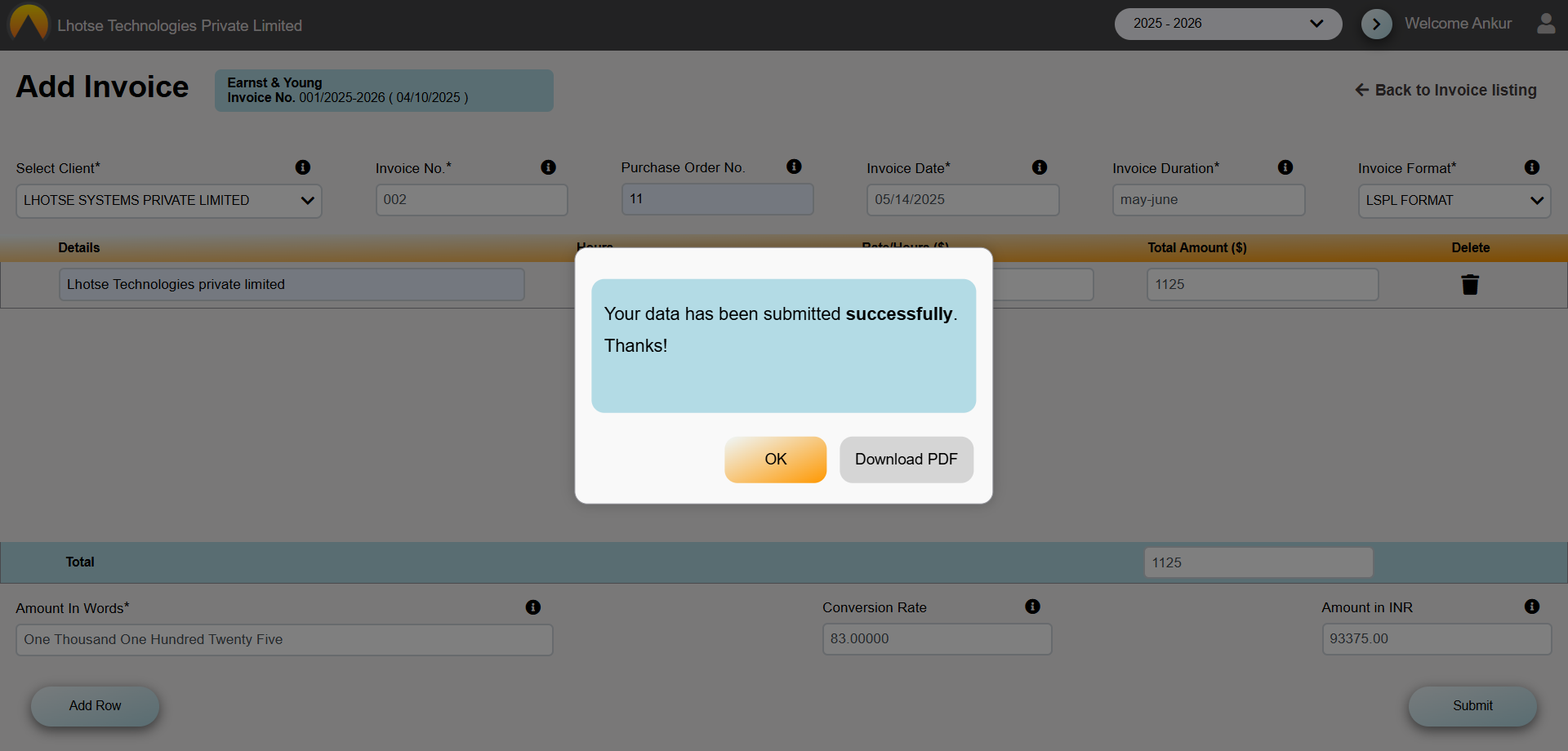
Click the Ok button on the popup. And to see the newly created record click on the Back to Invoice listing button in the top right corner. The Author can see that the record has been added to the Invoice listing.