This guide will define the brief authoring guide of Employee Details.
Last update: June 15, 2024
To save a new Employee record the Author needs to click on the Add Employee Button as shown in the below UI.
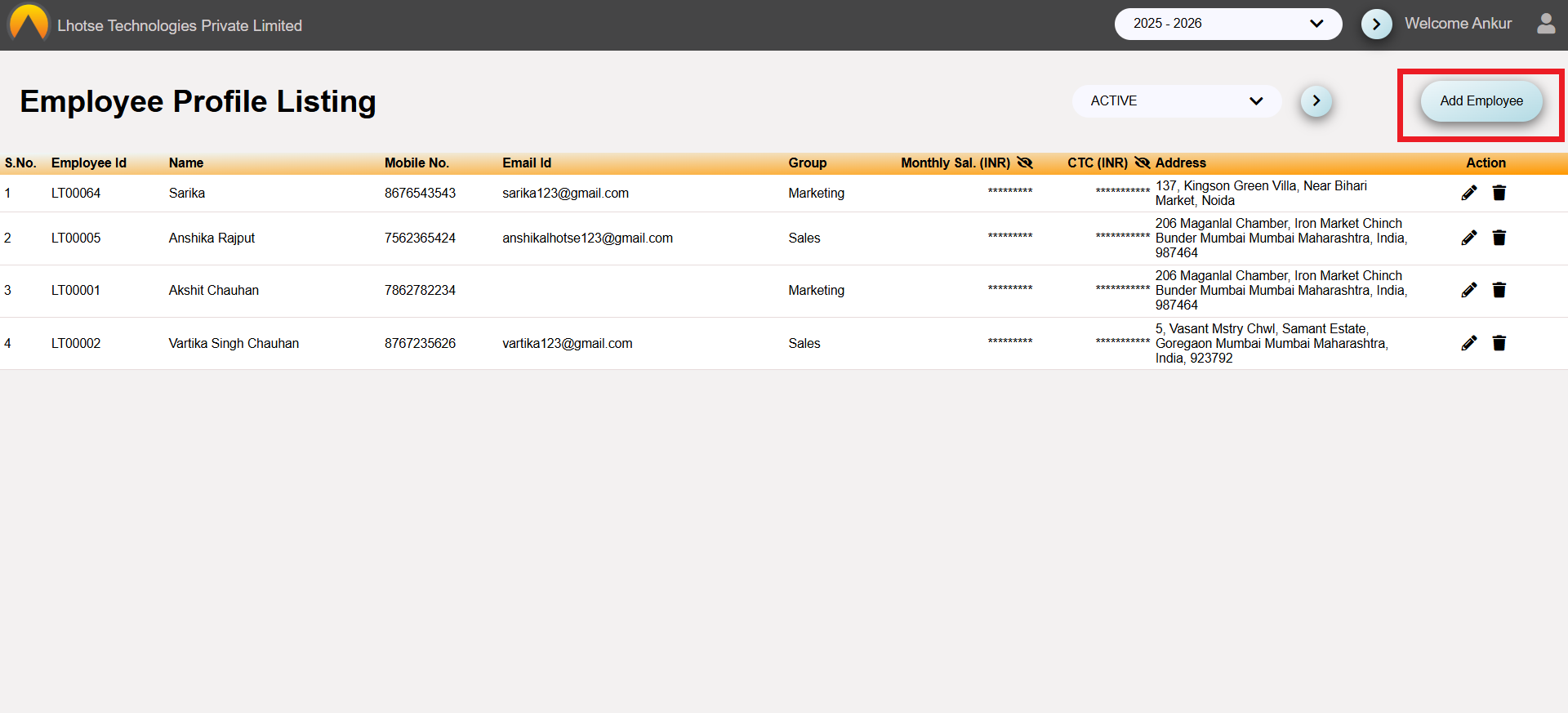
After clicking on the Add Employee Button, Author will be navigated to the employee Form, as shown in the UI below.
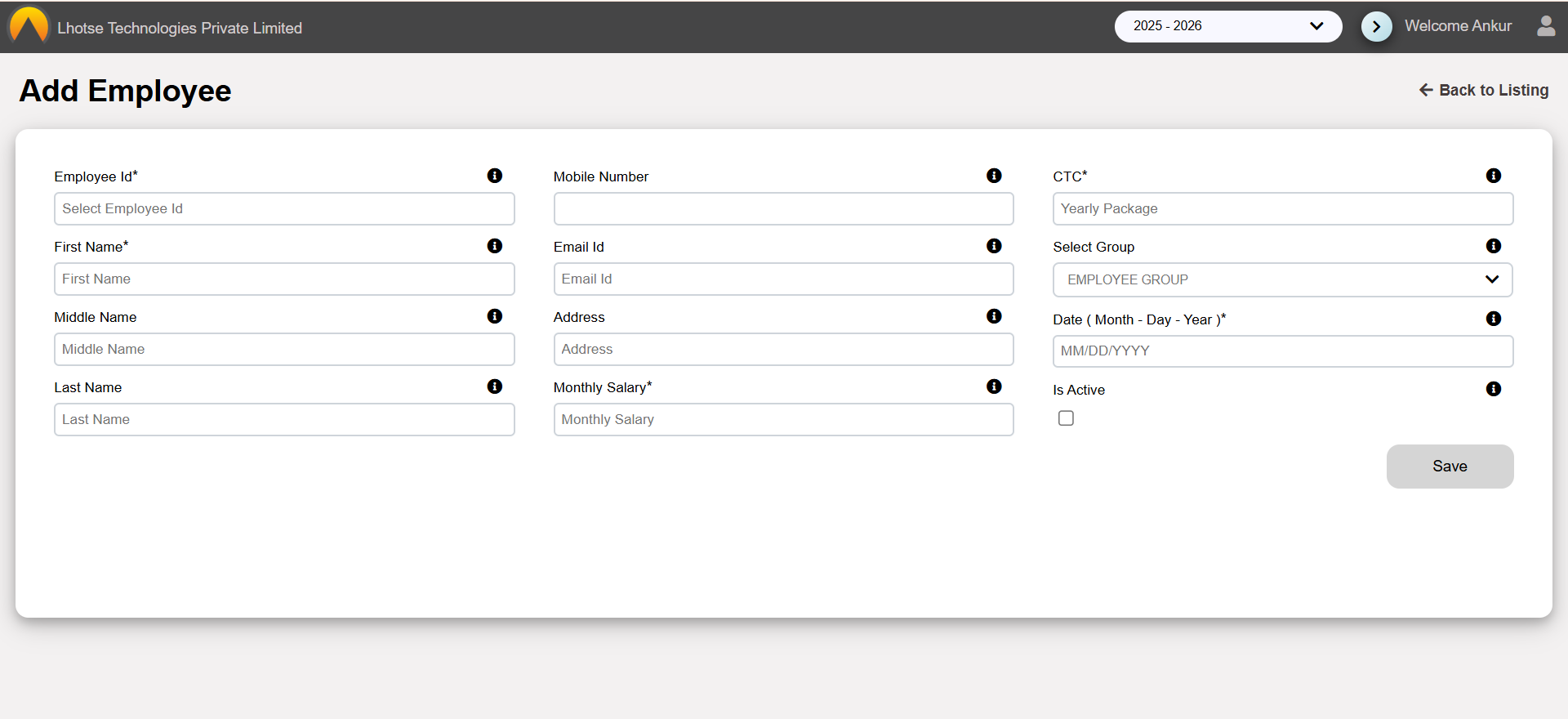
Fill the details in the form to save the Employee Record.
Please re-check all the information carefully before submitting.
Once the Author enters the monthly salary, it automatically calculates and enter the CTC.
After filling all the required details, save the data by clicking on the Save button.
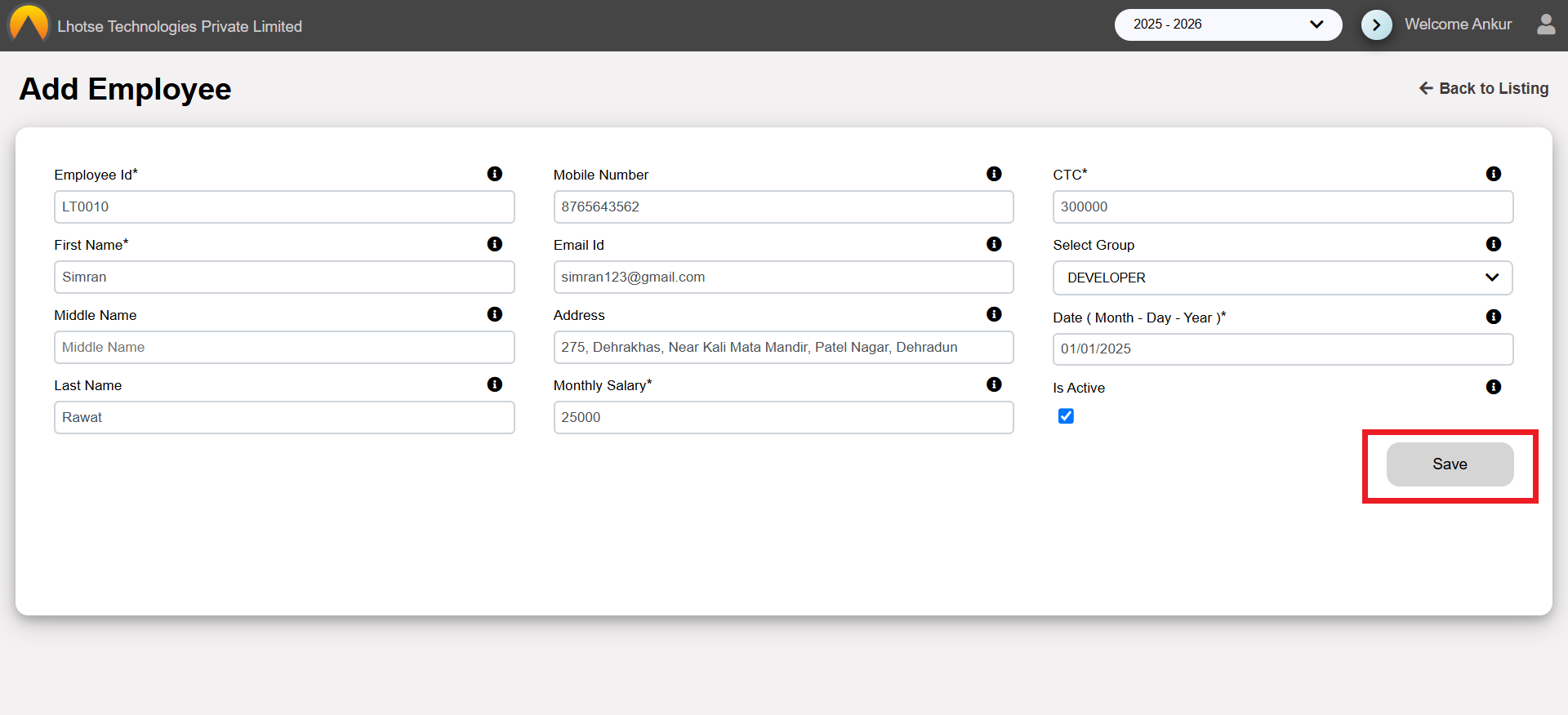
Once clicked, a popup will appear with the message of successfully submission of employee details.
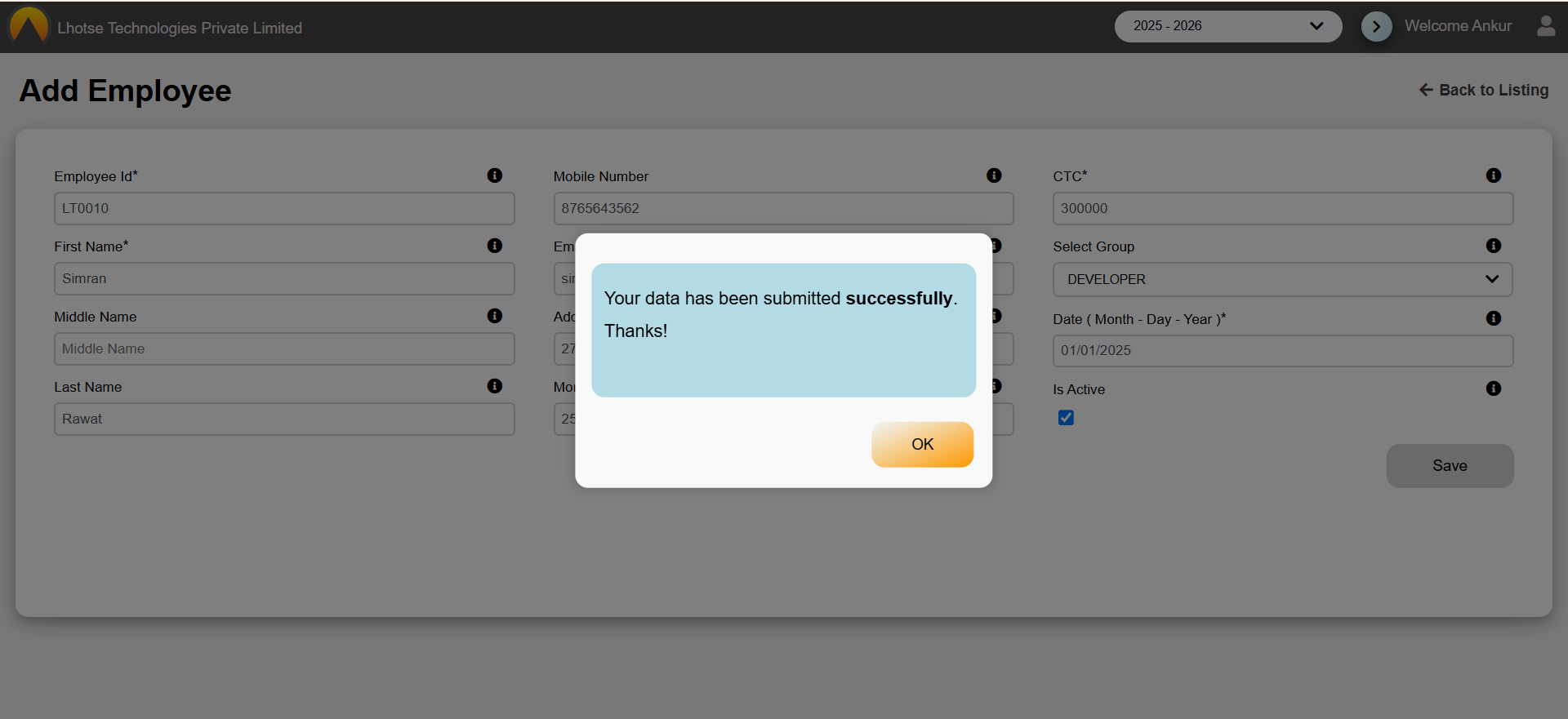
Click the Ok button on the popup. And to see the newly created record click on the Back to listing button in the top right corner. The Author can see that the record has been added to the employee listing.
