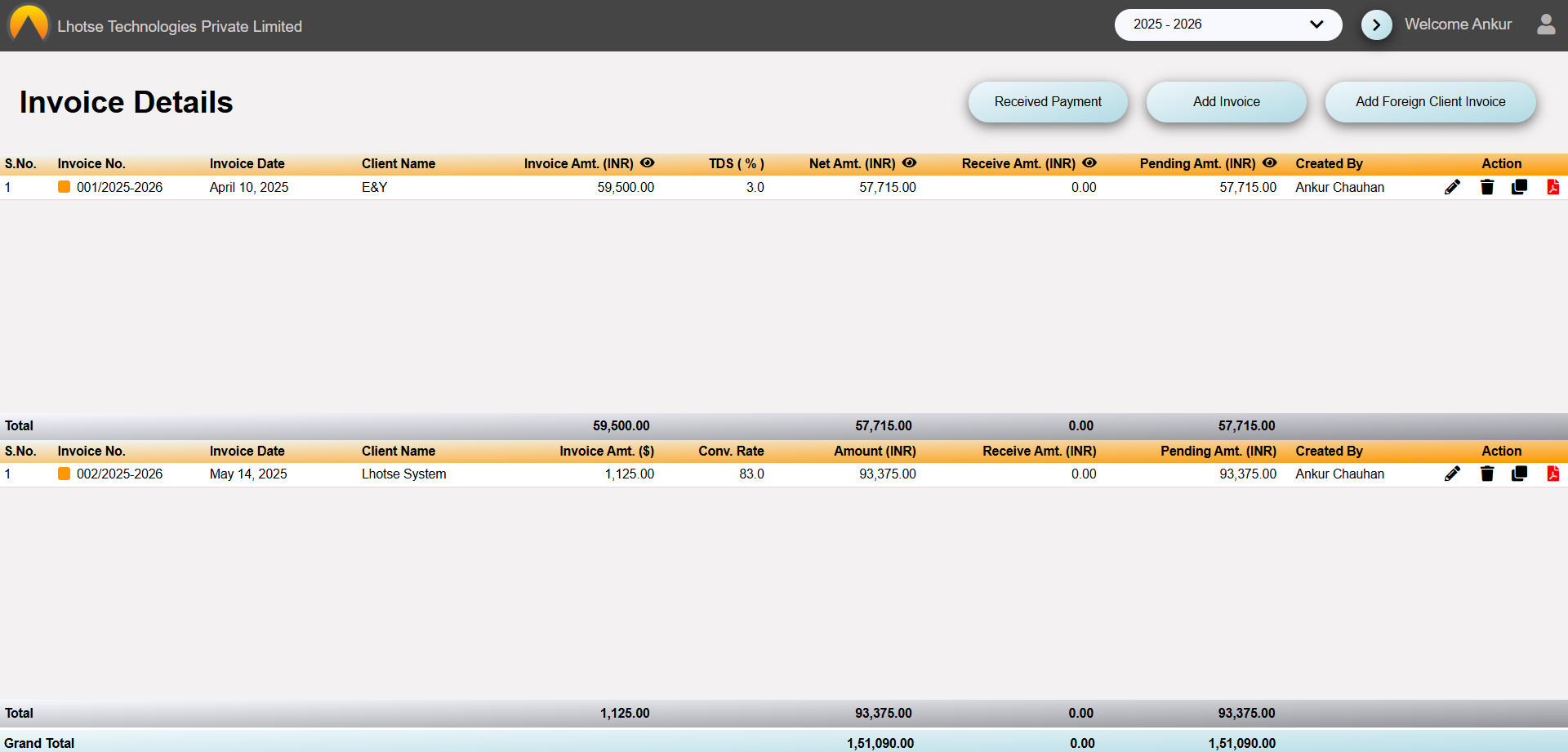This guide will define the brief authoring guide of Indian Invoice Details.
Last update: June 15, 2024
The Indian Invoice Details feature helps author to generate and manage Indian invoice details.
To save a new Invoice record for an Indian client, the Author needs to click on the Add Invoice Button as shown in the below UI.
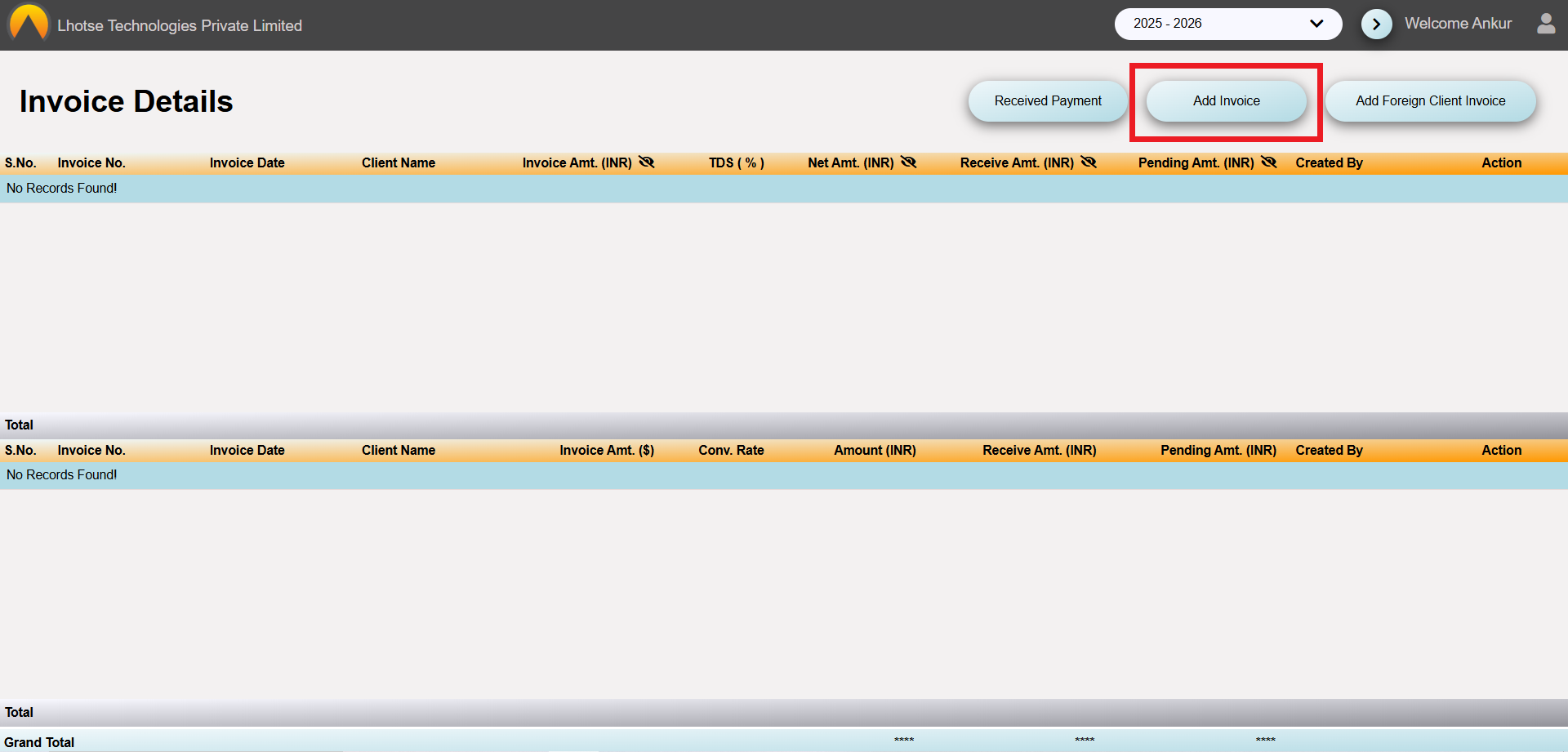
After clicking on the Add Invoice Button, Author will be navigated to the INR Invoice Form, as shown in the UI below.
Let me guide you the below screen in detail.
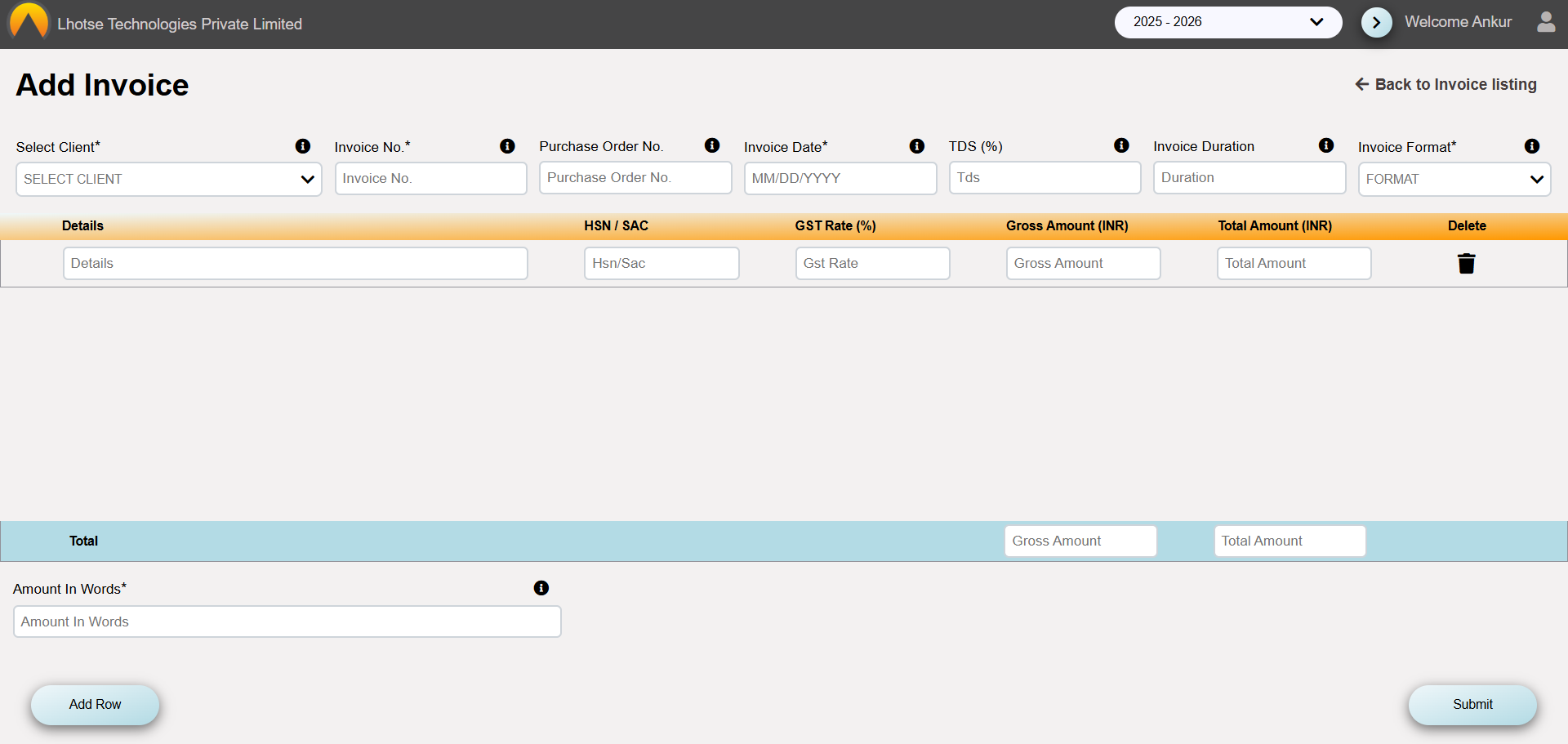
Fill the required details to save the Invoice Record.
Please re-check all the information carefully before submitting.
After filling all the required details, save the data by clicking on the Save button.
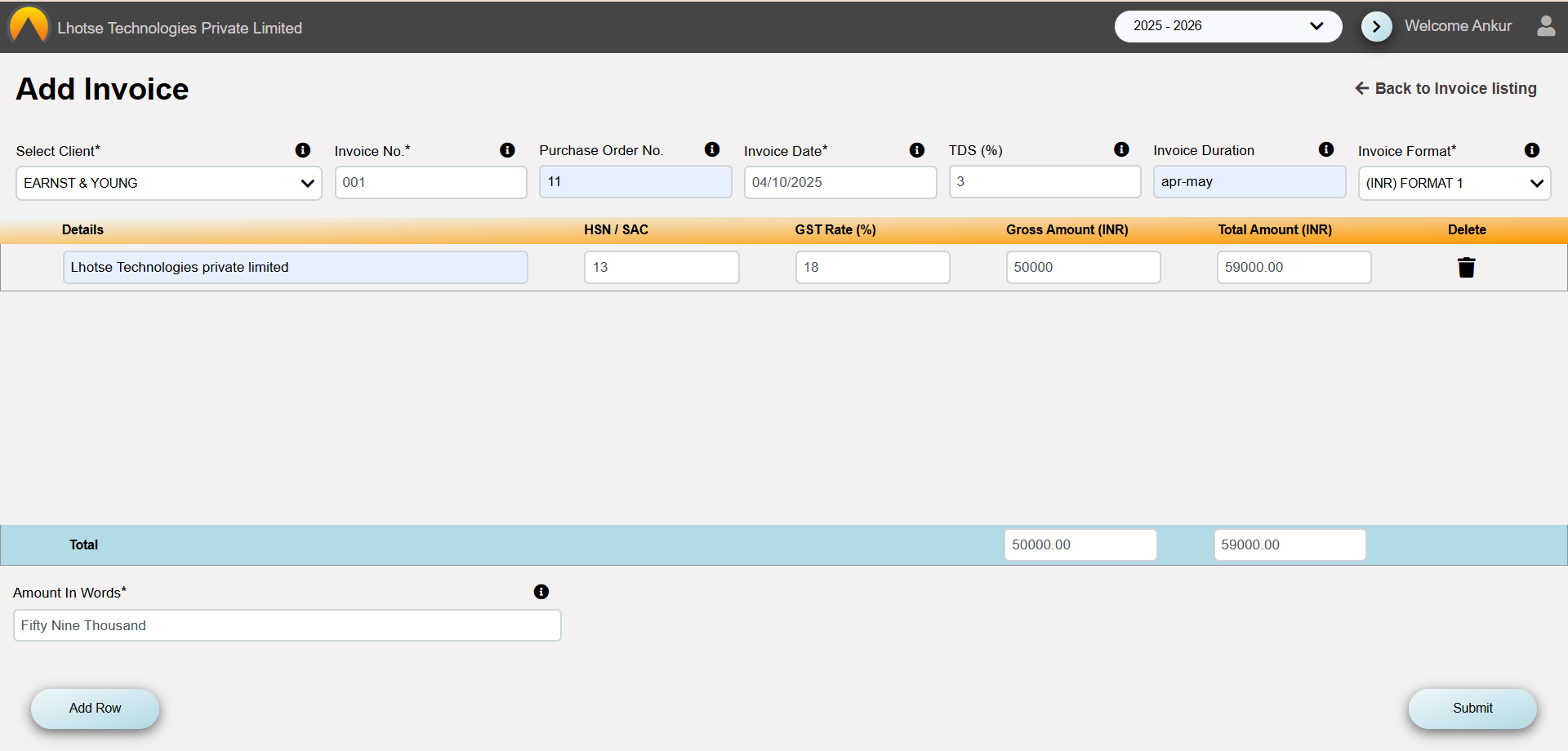
Once clicked, a popup will appear with the message of successfully submission of employee details.
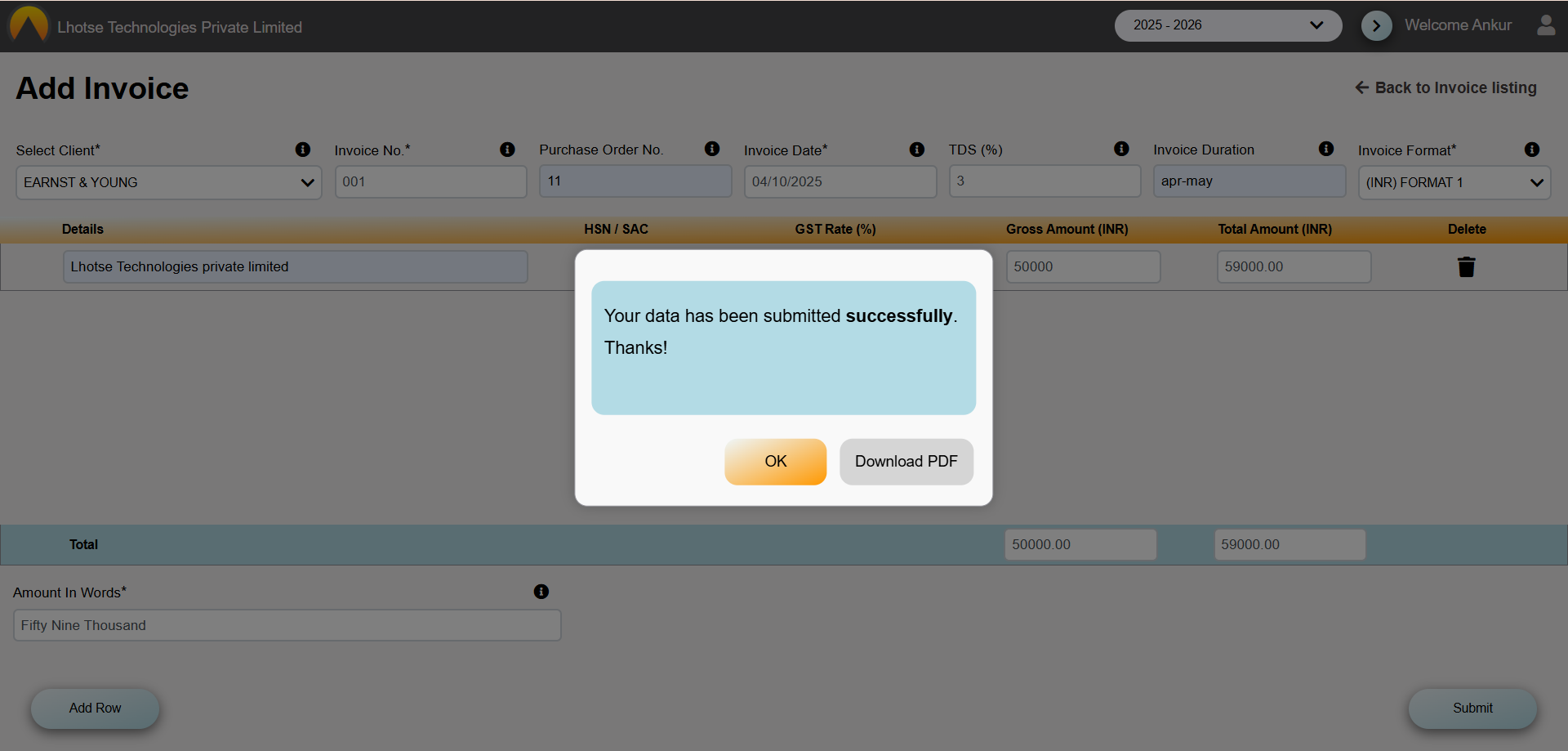
Click the Ok button on the popup. And to see the newly created record click on the Back to Invoice listing button in the top right corner. The Author can see that the record has been added to the Invoice listing.
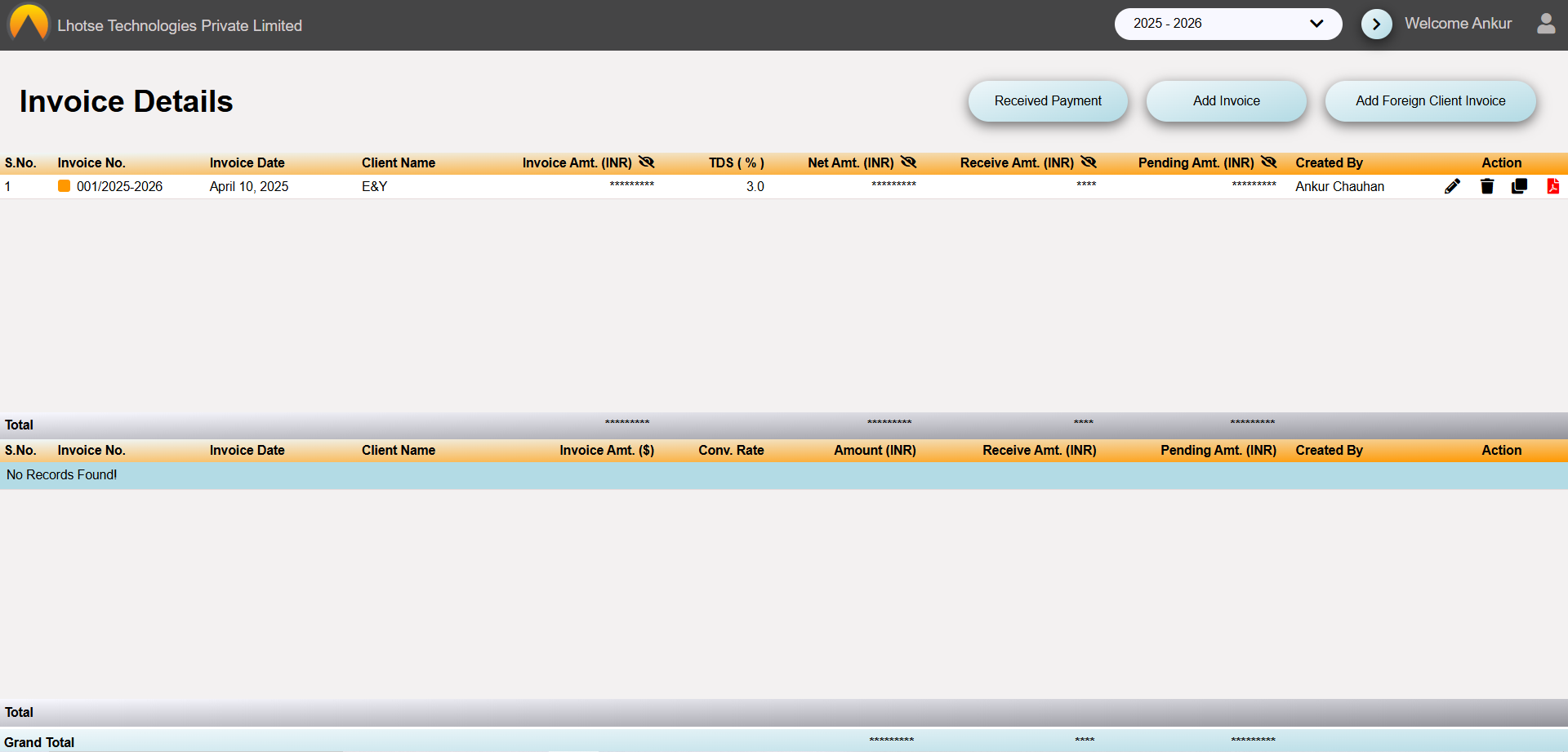
In the Invoice list view, the author can see the details about the invoice record. such as Invoice status (with a colored block), Invoice Amount, TDS (%), Net Amount after subtracting tds from the Invoice amount then received amount and pending amount.)
By default the values will stay hidden, but the author can also see the amount values by clicking on the eye icon in the header tile, as shown below