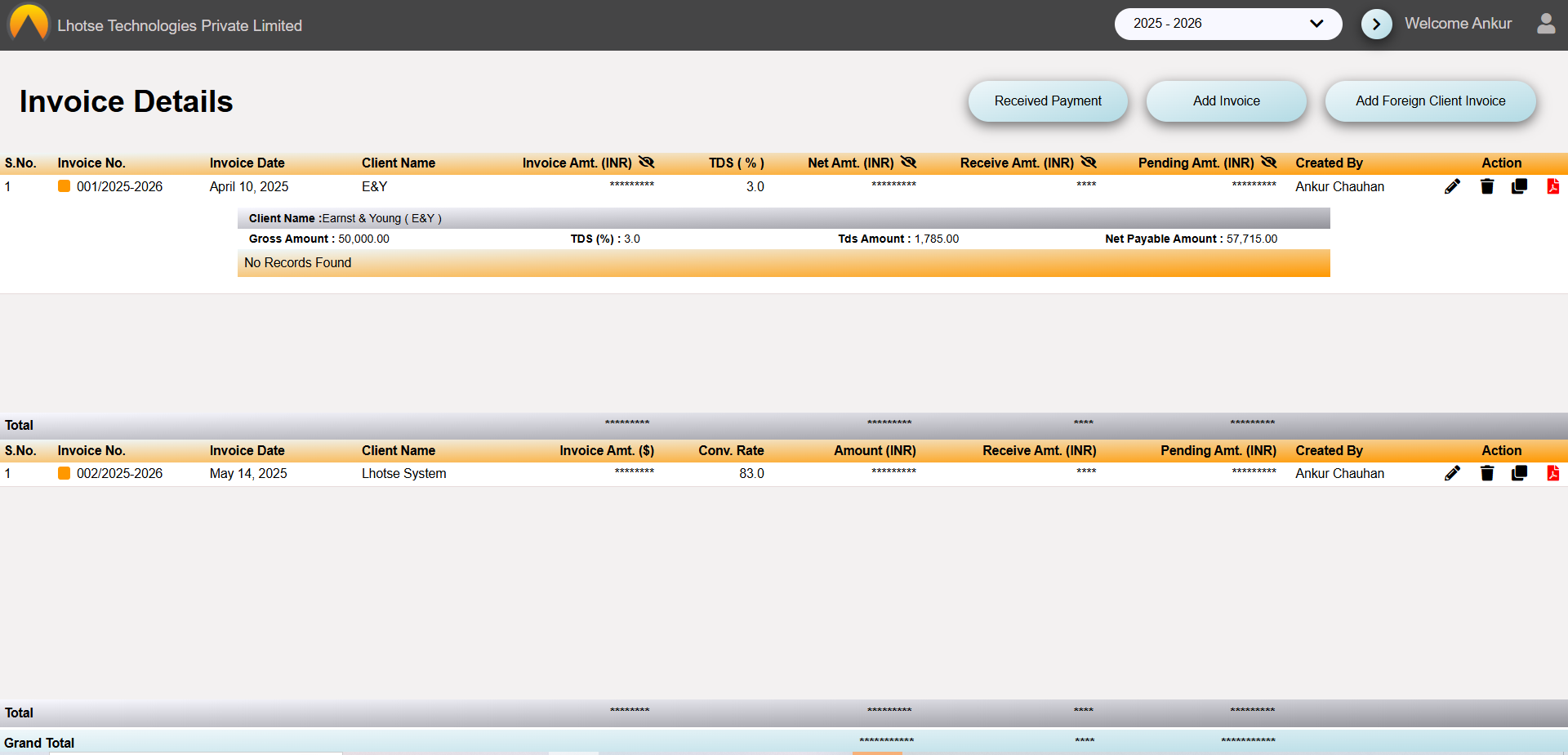This guide will define the brief authoring guide of Payment Received Details.
Last update: June 15, 2024
The Payment Received feature helps the author to receive amount for specific invoices and to manage the received and pending amount.
In the Invoice Listing UI, the Author can see a Received Payment button on top of the list .
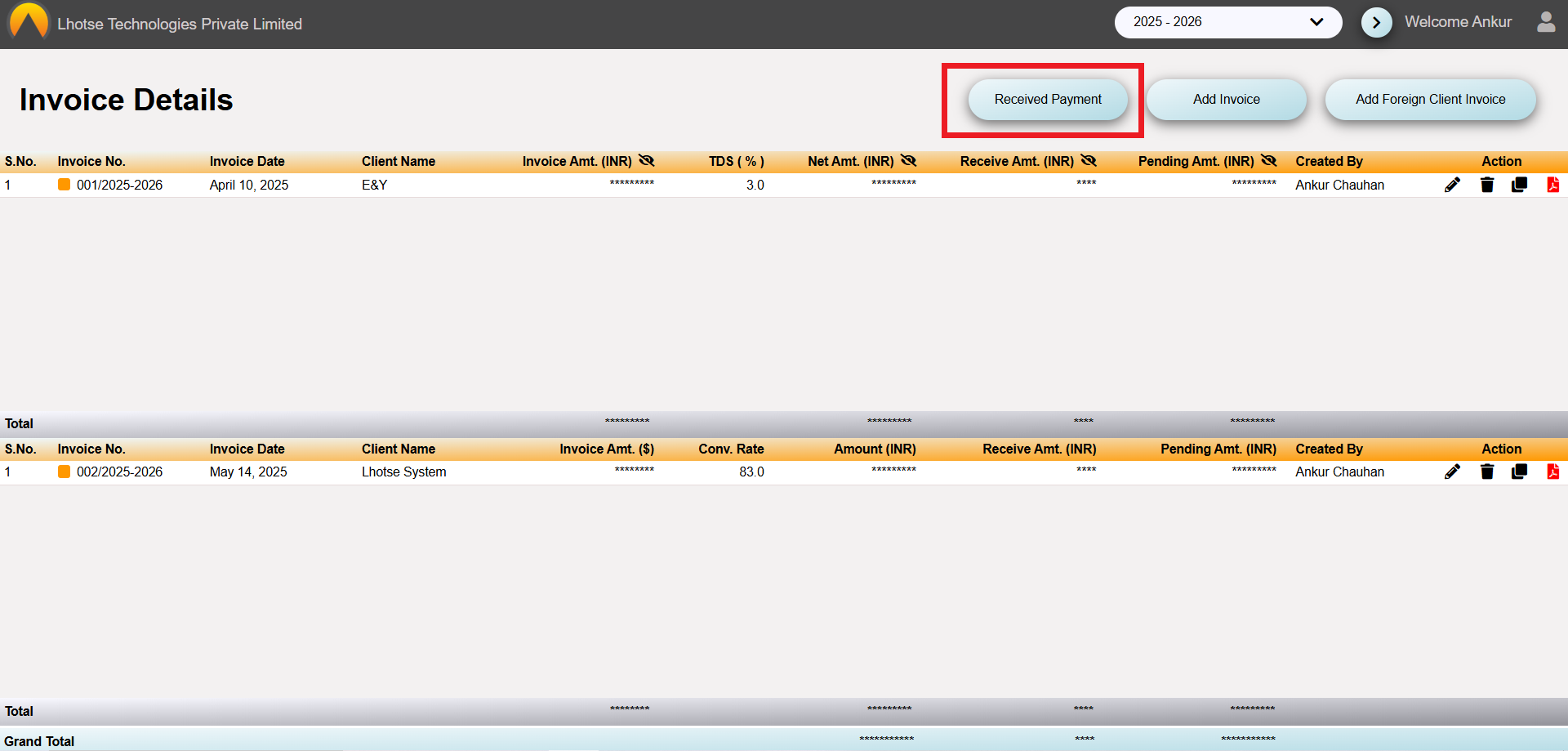
To receive the payment, click on the Received Payment button, and a form will open.
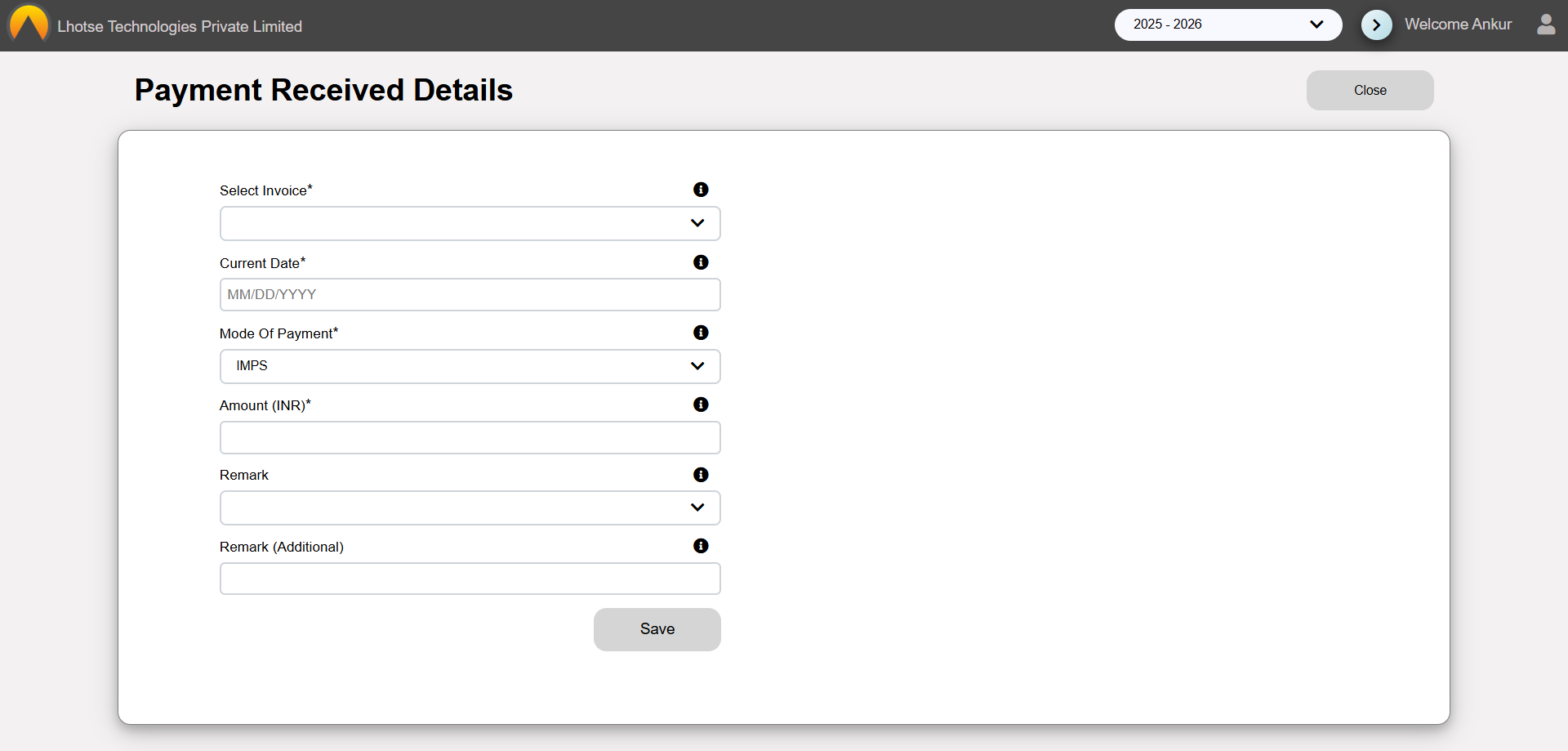
Select the Invoice for which the Author wants to receive the payment. On selecting invoice, there will be a Payment Received Details table appear on the right side of the form which contains details about the invoice amount. Then Enter the other required details.
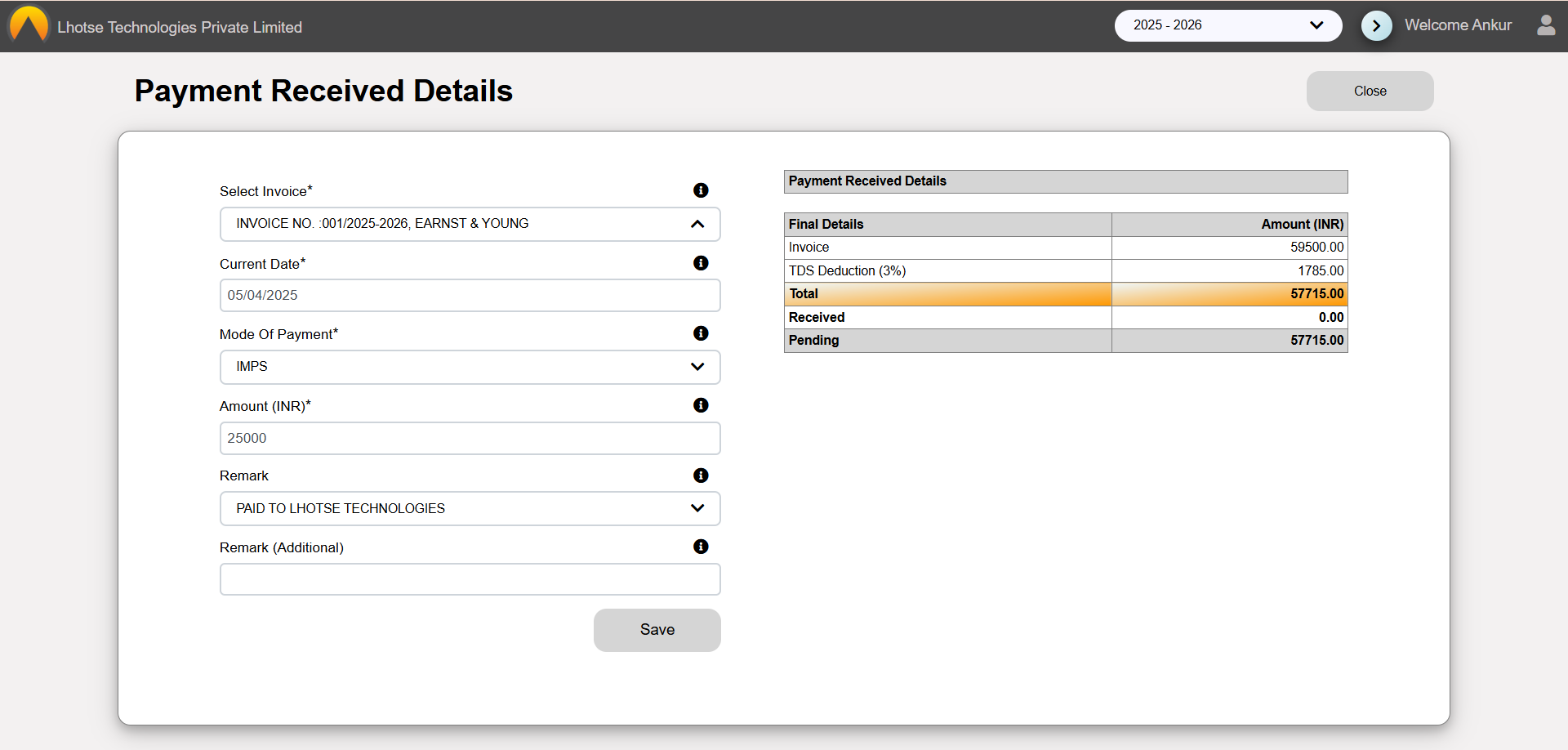
Save the changes by clicking on the save button. once clicked, a popup will appear with the message of successfully submission of payment details.
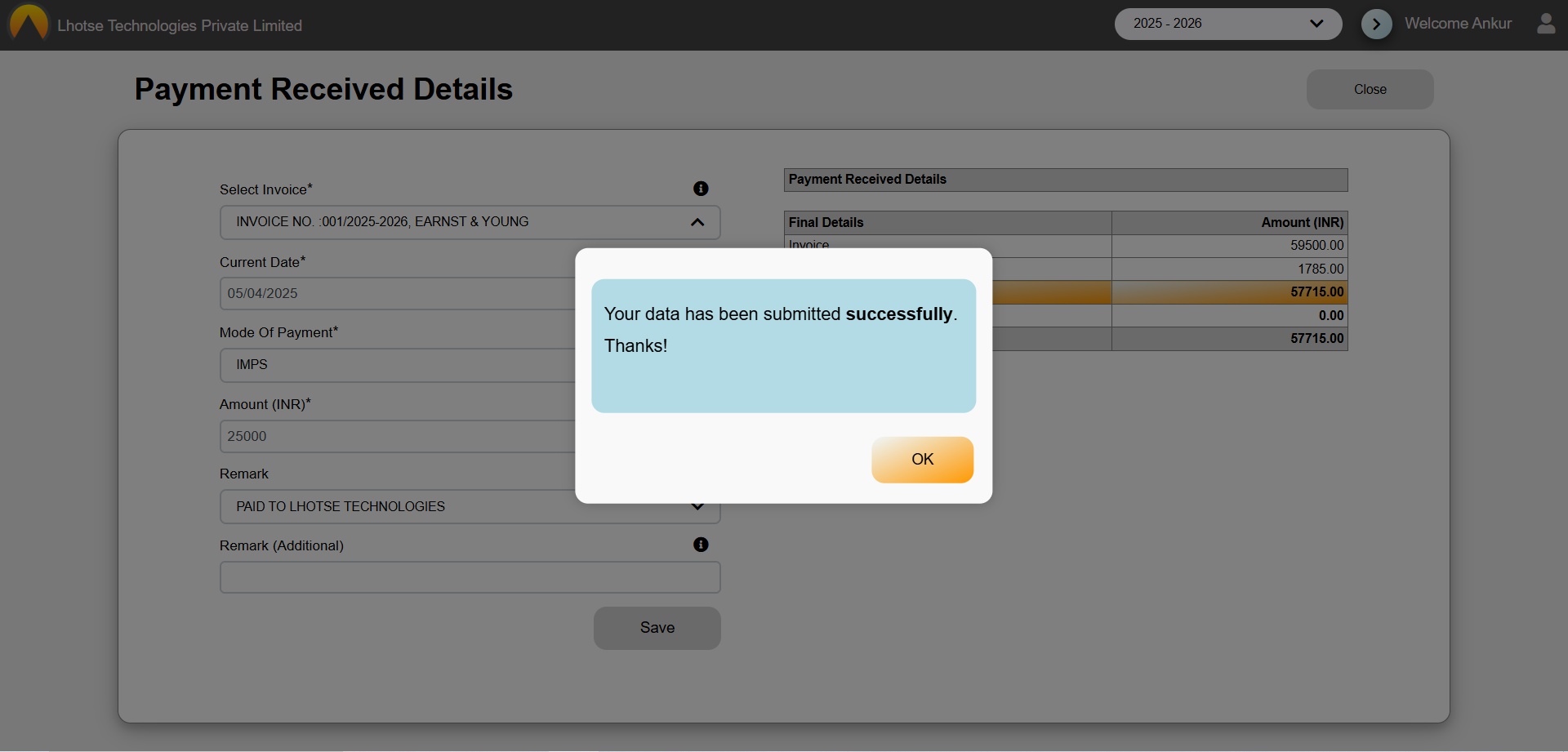
Now, the Author can see the payment details on the invoice listing.
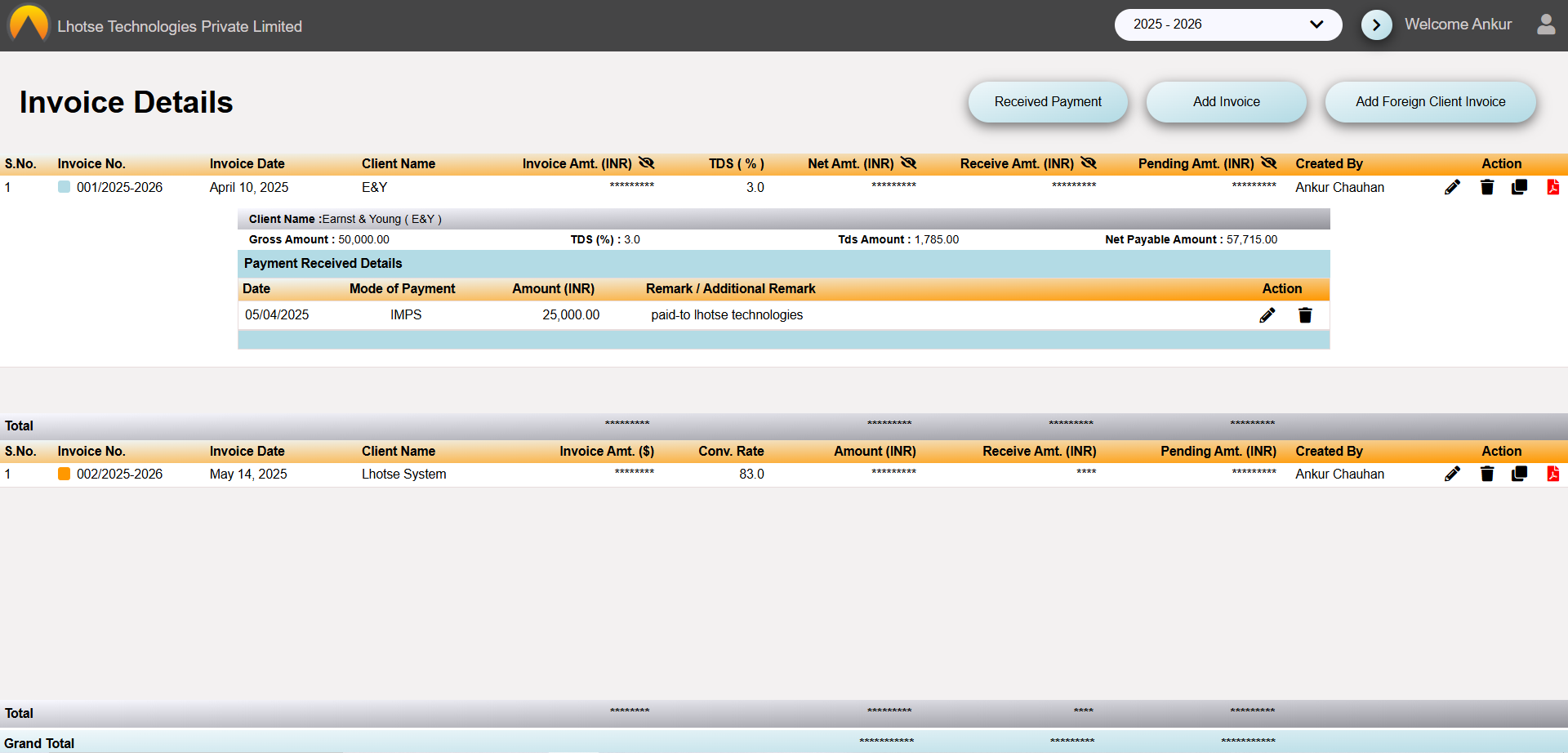
Before receiving any payment the status icon color set to orange. Once payment is received against a invoice, then the status color changes from orange to blue indicating partially paid invoice.
If the total payment is paid, then the status color changes to green indicating fully paid invoice.
The Author can edit the payment record by clicking on the pencil icon, as shown in the below UI.
Once clicked, it will redirect to the payment details form. Here, the author can make the desired changes and save the record.
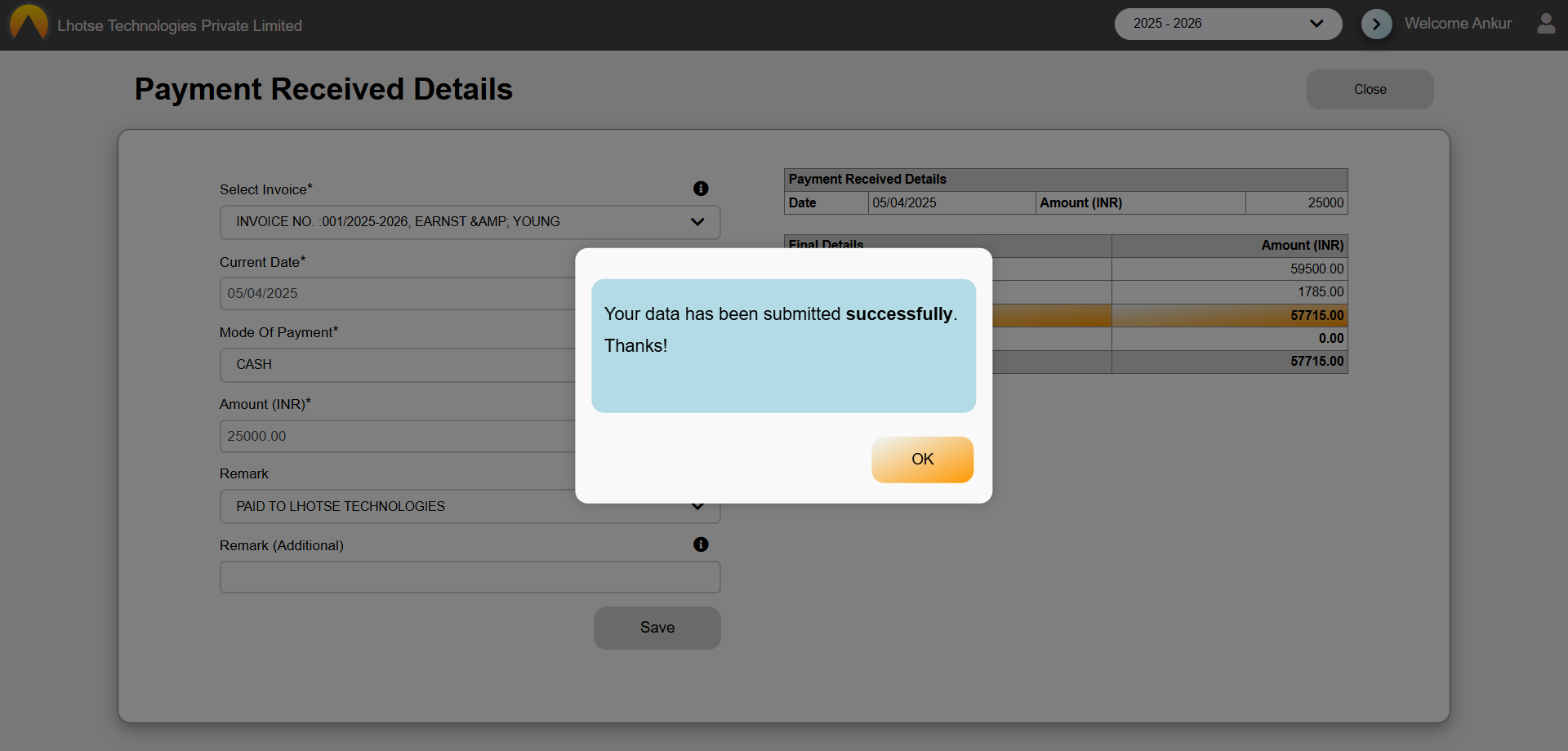
To Delete the record click on the Delete icon, as shown in the below UI.
After clicking, a popup will appear with a confirmation message. If Author really wants to delete the record then click on OK button else click on Cancel button.
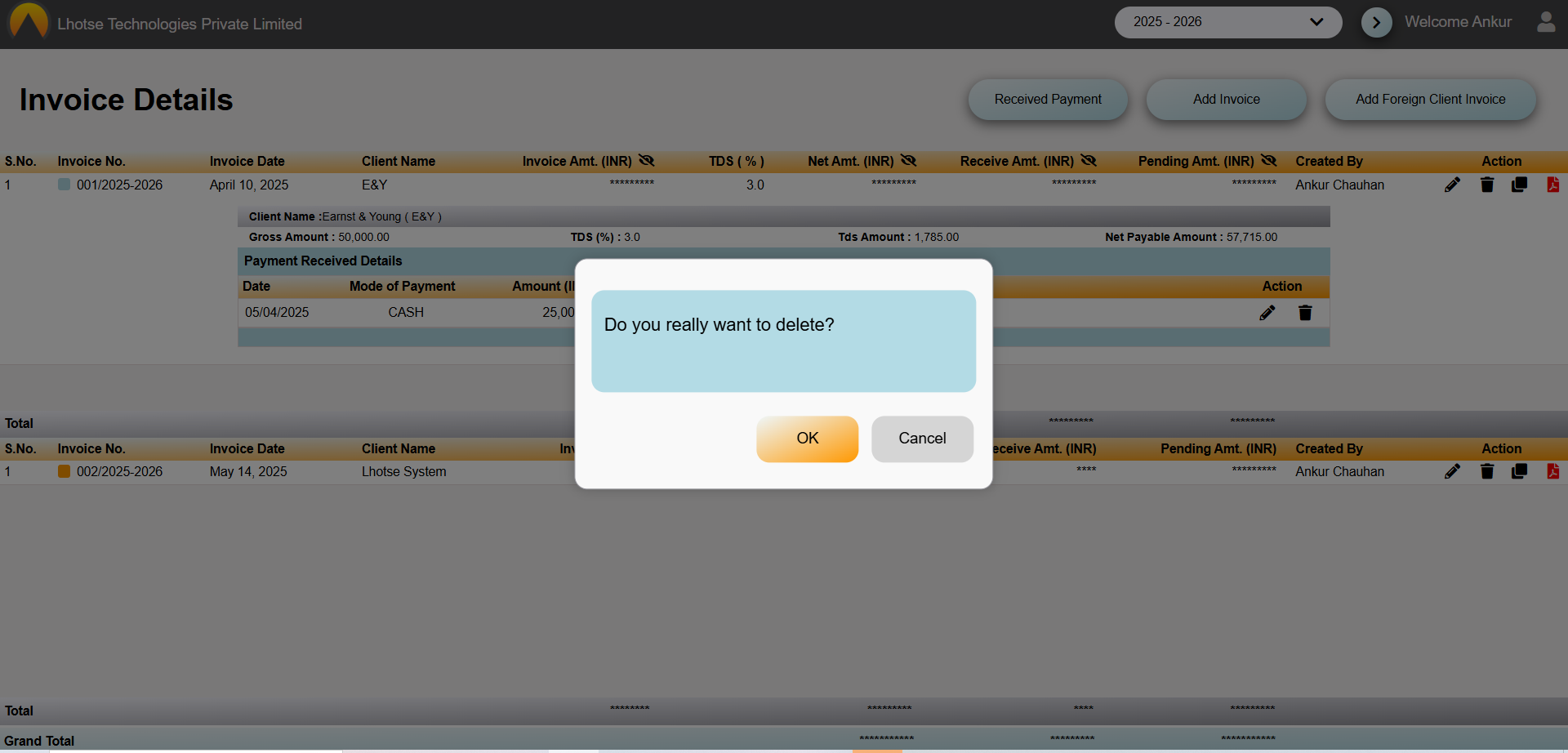
Once the Ok button is clicked, the record will be deleted from the Salary List. And the status color will again set to orange indicating no payment received against the invoice.